How to Bring Up the Missing Cursor in Windows 7, 8, and 10
It feels really uncomfortable if the cursor disappears on the laptop instantly. Meanwhile, the deadline is tight and the files are still stored in the laptop’s memory. How do you get the missing cursor to appear in Windows?
Generally, the cursor disappears when you start your laptop or computer for the first time. The Windows screen is not able to bring up the cursor so you have trouble processing data.
Now you don’t need to be confused, guys. You see, Babang already knows how to bring up the missing laptop cursor, here.
Want to know the trick? Come on, follow Babang’s explanation to show the missing cursor on Windows 7, Windows 8, and Windows 10 below!
Cause the Cursor Disappear

Every time there is smoke, of course there is fire that accompanies it, guys. This also applies to cursors that do not appear on your laptop.
Well, for laptops that use Windows, you can also find out some of the triggers that are often associated with the following missing cursors.
- Your mouse driver is having problems.
- The laptop hangs because of a system problem.
- The mouse cannot respond from the system.
- Touchpad not working.
Maybe you will find other triggers related to the missing cursor problem. Babang only mentions the four cases above because they are very common.
How to Restore the Lost Cursor
Every problem solving has a sequence, guys. Similarly, to overcome the missing cursor in Windows.
This time Babang will provide handling of disappearing cursors ranging from very simple methods to methods that require special treatment on laptops.
Come on, follow it to the end and choose the method that you think is very efficient to fix the missing cursor on your laptop!
Restarting the Laptop
It is possible that the cursor cannot be detected when the system on your laptop is not responding. An easy way to refresh the system is to restart the computer.
Since your cursor is not working, then you have to use the keyboard keys. You just have to choose how to restart the laptop that Babang has prepared below.
- Press the button Alt+F4.
- Press the button Power until the laptop turns off.
Babang recommends that you use method number 1 first. For example, it is not possible, you just use method number 2.
Unlocking Touch Pad

For the latest laptops, they are generally equipped with a touch pad lock button. Its position is on the side of the touch pad or keyboard buttons with the touch pad logo.
You just need to find the location of the button. Alternatively, you can also use the keyboard keys to activate the touch pad through the following steps.
- Check button F1 until F12 to find the touchpad logo.
- Press the button touchpad+FN.
- Check the cursor again on the laptop.
- Check Mouse Condition
The mouse is now equipped with bluetooth so you don’t have to bother using a USB plug. It’s just that, if the cursor is lost, then you may have a problem with the bluetooth function on the mouse.
Meanwhile, if the cursor does not work when using a USB mouse, there may be a lost connection in the cable or socket.
The solution, you can replace it with a new mouse. After that, you can recheck the cursor.
Update Touch Pad or Mouse Driver
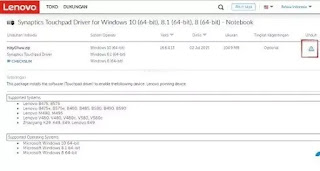
The touch pad type has different functions according to the brand and series of laptops you buy. For that, updating the driver on the touch pad also requires a different type of driver.
To find out the type of touch pad on your laptop, all you have to do is google the laptop brand and series. After that, all you have to do is go to the official site according to the laptop brand.
There, you will see the type of touch pad that matches the Windows used on your laptop. Just download the appropriate driver for the Windows series (Windows 7, 8, or 10) that you are using by clicking the download icon.
Next, all you have to do is reinstall the driver by following the steps below.
- Open menu RUN by pressing the button Windows+R.
- Type devmgmt.msc, then press the button Enter.

- Open menu Mice and other pointing devices by pressing the button Tab, then use the button Arrow to direct.
- Press the button Enter on the menu compatible mouse.
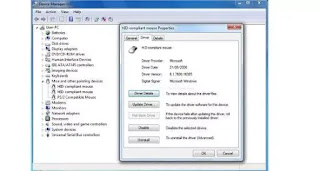
- Once the tab is open, press the button Driver Updates.
- Wait a few moments, then restart the laptop.
After you finish restarting the laptop, double-check whether the cursor has appeared normally. Well, if it’s normal, that’s a sign that the cursor problem is in the driver.
Bring the Laptop to the Service Center
The final solution, for example, some of the methods above cannot solve the problem of missing cursors, is to ask for help from an official service center according to your laptop brand.
Maybe the computer system related to the function of the mouse is damaged. This is a special section for professionals at the service center to help you.
So that’s how to deal with the disappearing cursor on PCs and Laptops, hopefully it can be useful and good luck!
