Easily recover lost IMEI using MTKDroid tool (PC)
Using an Android phone directly includes an explanation of why imei can be lost and how to solve it. However, if you still haven’t been able to use this method because you cannot enter MTK Engineering Mode, then don’t worry, there are other options even if you have to use a PC computer.

IMEI is important because if the IMEI is lost we will not be able to use our SIM card even though there is a lot of credit
still can’t work. Since there are many questions about lost IMEI, the author shares so that your Android phone can work again. How to Recover Lost IMEI Using Mtk Droid Tool
How to Recover Lost IMEI Using MTKDroid Tool PC Computer
This method is especially suitable for Android phones with a Mediatek chipset
- Download and install the MTKDroid Tool software from here (try the latest update)
- Connect your Android phone to a computer with a data cable (USB cable). Don’t forget to install the driver first until it is recognized in the MTKDroid tool
- It will display information about your cell phone information and you will see the Imei area which is unavailable (empty).
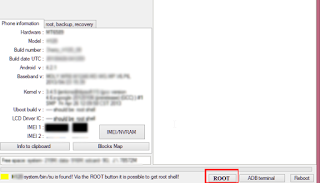
- Click the root button and select imei / nvram (when confirmation appears, press “yes”
- See your imei behind your Android battery or on your Dosbook
- Enter your IMEI in the IMEI 1 and IMEI 2 boxes, then click OK
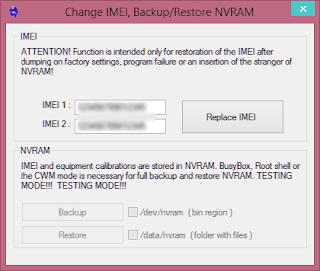
- The final step is to restart (turn off and on) your Android phone.
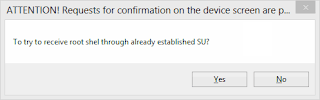
Jreng … Jreng … Your Android phone already has the IMEI again and the SIM card can be used again. And to check the IMEI just go to the call menu and sign * # 06 #
much luck.
How to Recover Lost IMEI
use mtk droid tool pc computer
Don’t forget to share this article with your friends.
