How to send automatically scheduled WhatsApp messages
Who among Vexa friends doesn’t use WhatsApp? Surely everyone already has this one instant messaging application, right? WhatsApp is a very popular application as it is used by almost everyone around the world. In fact, sending messages through normal SMS that require credit is rarely done. People are now relying more on internet quotas to send messages through the WhatsApp application. In addition to the simple UI system and without advertising, WhatsApp offers many other functions such as sending pictures, videos, documents and Voice memo. Of course, these functions further support the sending of messages to colleagues and relatives. Even so, WhatsApp doesn’t have a scheduled messaging feature yet, my friend. Well this time you will know how to send WhatsApp scheduled messages. Let’s take a look at the following review.
How to send WhatsApp scheduled messages
Scheduled sending of messages can actually be done by Vexa friends through WhatsApp. Scheduled messages can help you send messages automatically based on the day, date, and time settings. In addition, this method is useful when you are busy or resting. For example, send messages on birthdays, New Years, etc. So how do you send a scheduled WhatsApp message? Calm down, mate, you can use third party applications like SKEDit.
How to send scheduled WhatsApp messages through SKEDit
- First download the SKEDit app from the Google Play Store or App Store
- Install the application
- After the installation, please open SKEDit and log in with your account. You can register with a Google or Facebook account or create a new account on SKEDit.

- When you have successfully logged in, you will be taken to the main page SKEDit. In this menu there is a list of applications that can be arranged in scheduled messages.

- Since you want to send a scheduled WhatsApp message, please select WhatsApp and click Done.

- Next, go to the compose a message page to send a scheduled message. Well, you can select Add WhatsApp to add WA contacts and it can be more than one recipient

- You will then be redirected to the WA application and select the number or group you want to send a message to.
- Then the SKEDit system appears and asks for permission to access the phone’s authorizations. Click Enable Accessibility.
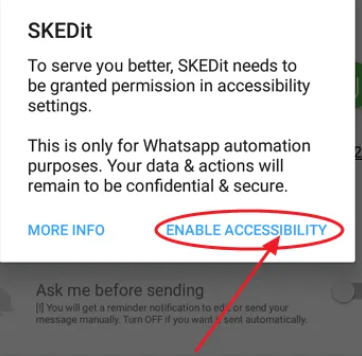
- To activate accessibility, click on SKEDit in the settings
- Next, you will redisplay the Access Permissions screen and click OK

- After enabling the permission, select the name of the contact or group you want to send the message to.
- If so, you will be redirected back to the SKEDit application.
- Now you can write messages to send. You can also add photos, sounds, videos and documents like WhatsApp features through SKEDit.
- When you have finished writing your message, set the delivery time in the schedule menu
- In the final step, click the check mark to send the message

Remarks:
- To find out if the message was sent or not, you can check the menu Home – Pending
- You need to deactivate the phone lock and battery optimization in order to receive scheduled messages with SKEDit. to send
Also read:
1. 5 WhatsApp Application New Features You Should Know About
2. The 7 best photo editing apps for Android phones
Shut down
WhatsApp is an instant messaging application that helps people stay keep in touch. In addition, its features can also help support news content such as documents, links and videos. However, the automatic messaging function is not yet available. Hence, the existence of a third party application like SKED can help Vexa friends understand how to send scheduled WhatsApp messages at the specified time. Good luck sister!
