How to overcome laptop wifi not connecting to internet
How To Overcome Laptop Wifi Not Connecting To The Internet – It has become known for laptop users to connect laptops to wifi. The use of WiFi is now widespread in various public places and is therefore very important as laptops usually require a WiFi connection to function.
With the pandemic, WiFi usage has increased at home, at work, at study locations, etc., requiring online work. What happens if our laptop suddenly cannot establish a WiFi connection? Well, at this point the administrator is going to discuss how to overcome the laptop wifi not connecting to the internet.
How to overcome laptop wifi not connecting to internet Windows 10
The most common problem with using a laptop is that the laptop is not connected to the internet. The causes can vary and range from a misconfigured system on the laptop itself or a WiFi network that cannot access the internet. In addition, there is also an error by the user entering the WiFi username and password. Some of the reasons why a laptop cannot connect to wifi are as follows:
- The warning problem “This network cannot be connected” is displayed
- There is a system configuration error
- Limited WiFi access
- There is a problem with the driver
- Problems with the internal or external WLAN adapter
Now that we know the causes of the laptop not connecting to the internet, we need to find a solution so that the laptop can reconnect to the internet. There are several ways that users need to do, namely:
1. Use the flight mode function
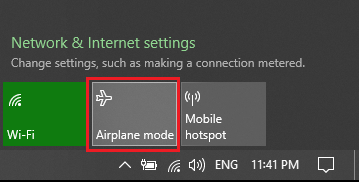
The first step users can take is to enable and disable the airplane mode feature to be able to rediscover available WiFi networks
2. Forget the wifi network / forget wifi
Forget about the WiFi network is one solution that users can try to get the laptop to reconnect to the internet. When we visit a place and after a few days we can no longer connect to the Internet WiFi, it can be diagnosed that the WiFi owner has changed the password. So we have to enter a new password by forgetting the previous WiFi.
- The trick is to right click on the WiFi username that can’t be connected and then select Forget.
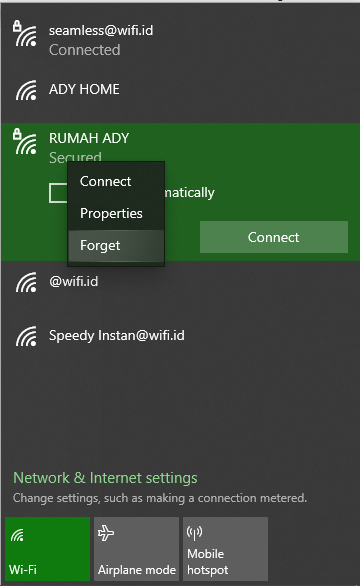
- Then connect to the forgotten WLAN WLAN
3. Switch off the energy saving mode in the WLAN
The reason why a connection cannot be established is often because this feature is active, so when the battery level is low, the wireless adapter is automatically switched off, which prevents the laptop from connecting to the Internet.
- Go to the Control Panel
- Select the Network and Sharing Center menu

- Click the Change Adapter Settings tab

- Then right click on the wifi adapter, select properties

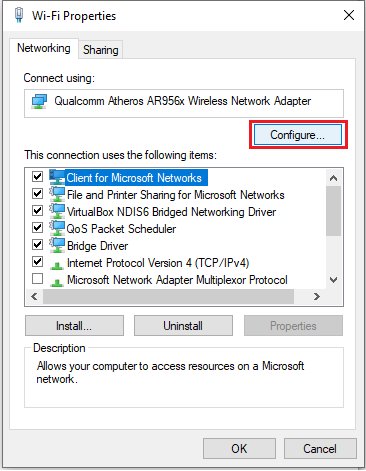
- Go to the Power Management tab and uncheck the box Allow my computer to turn off this device to save energy. Click OK
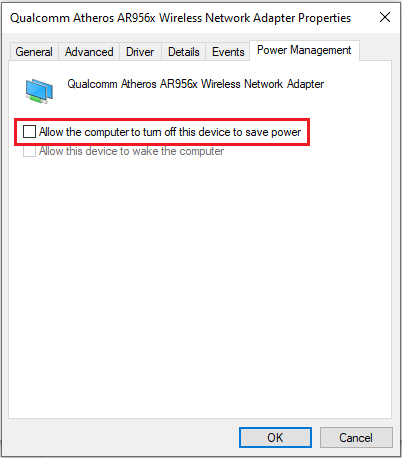
4. Reinstall the driver
If you still can’t connect to the internet, try this method which is:
- First press the Windows key on the keyboard and then enter device manager
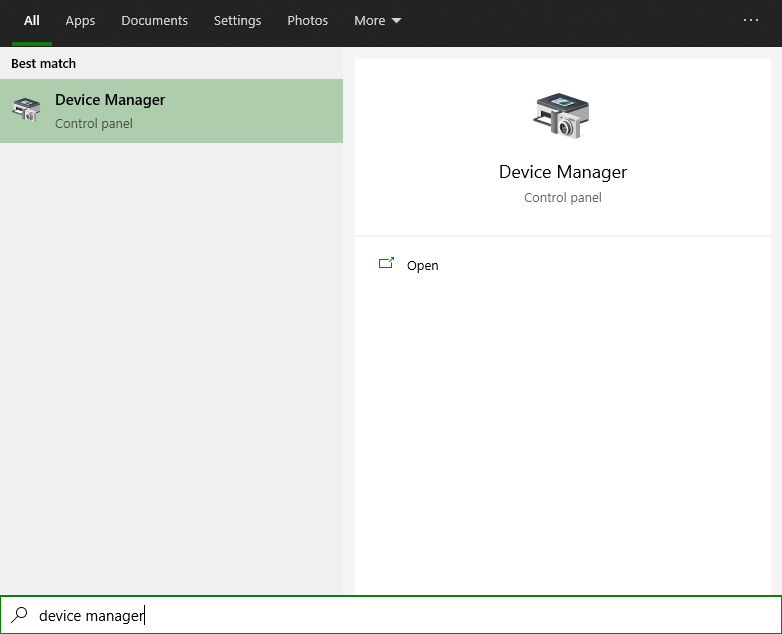
- Select Network Adapters, find the wireless driver, and then select Uninstall a device

- A warning will appear, then select Uninstall
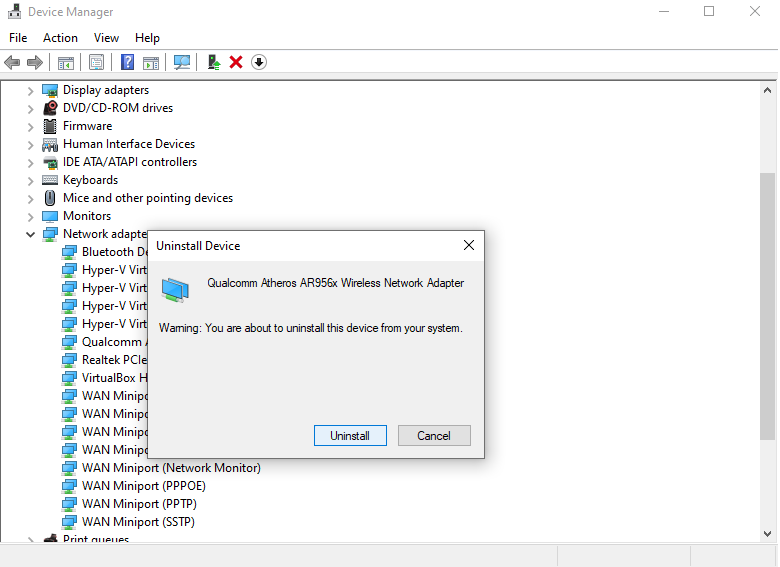
- Reboot the laptop
- Then the driver will be reinstalled automatically
- Reset network settings / reset network
This step is carried out when all methods stop working. This method is the most effective because it will reset the network to the Windows default settings. The function of a network reset is to delete all Internet network configurations on the laptop and restore the system to its default settings. In addition, already installed applications and network drivers can be removed. Here are the steps to reset the network:
- Press the Windows keyboard key, then type network reset
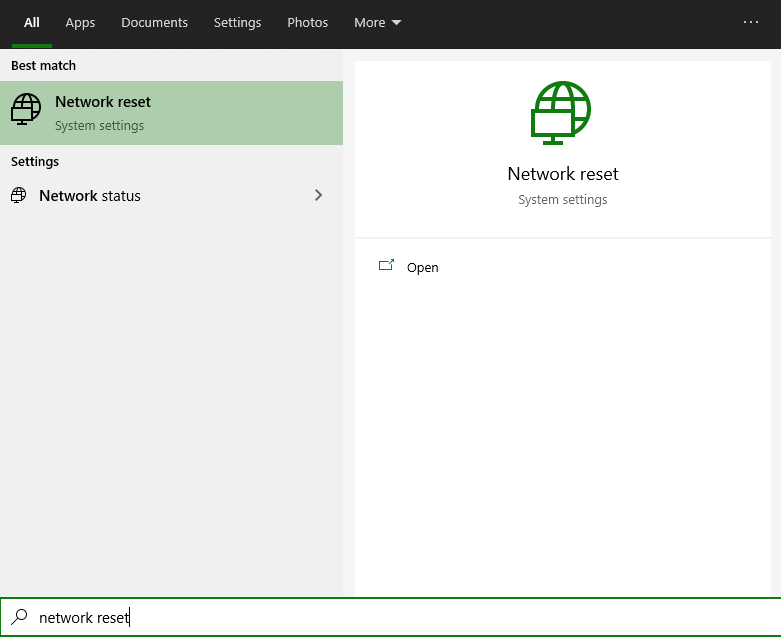

Also read:
1. Types of errors on the internet and easy ways to overcome them
2. How to make the internet stable and faster
Shut down
This was the way to connect to a laptop wifi that can’t connect to the internet. If you encounter this problem, these steps can help you solve it. Hopefully useful, friend Vexa Game.
