How to easily create a password on a flash drive
How to easily create a password on a flash drive Flashdisk is an external storage medium that is used to store files with various types of data formats. The way a flash drive works is to use a USB port to connect to a computer. In general, Flash has a sufficiently large storage capacity. With its development, the flash disk has advanced very rapidly, both in terms of the size of its storage capacity and its shape.
The properties of the flash drive can store data permanently even when no current enters the flash disk circuitry. Since the files in the flash are not lost, the flash has a controller and memory that has the ability to permanently store data even in the event of a power failure, so the ability is identical to a hard disk.
How to create a password for Flashisk
Flash drives have other functions than just storing data in various formats and file types. Here are some features that users need to know:
- Flash disk can be used to run portable applications
- Flashdisk can act as the operating system installation media, so it can replace the role of DVD or other installation media
- Flash Disk can store a lot of data and has a fairly fast data transfer rate
With the many conveniences and many functions of flash, flash is often targeted by certain parties who want to retrieve important data contained in memory. The data can be accessed by attackers and modified in such a way that they can harm the owner of the flash. It is therefore important to back up and protect the flash so that important data in the flash is not stolen.

Protecting and backing up the flash drive can be done in a number of ways, from storing it in a safe place or adding a password to the flash so that it cannot be easily accessed. So how do you secure it? One way that users can do is to provide a password for the flash. One tool that can provide a password is to use Bitlocker.
How to create a password on a flash drive with Bitlocker
Bitlocker Encryption is a tool already available in Windows that can encrypt on a hard drive or flash disk and provide a password to make it more secure. The tool uses an algorithm, namely the AES algorithm with CBC mode (Code Block Chaining), the key length of which is 128 bits and which is connected to the Elephant Diffuser to increase security.
According to Microsoft, BitLocker does not contain a backdoor program. Law enforcement officers cannot escape the hassle of accessing user data stored on BitLocker-protected hard drives. Since the first announcement of built-in full disk encryption in Vista, this has been an issue between experienced and security-conscious users alike
To enter a password for the flash to make it more secure using Bitlocker encryption:
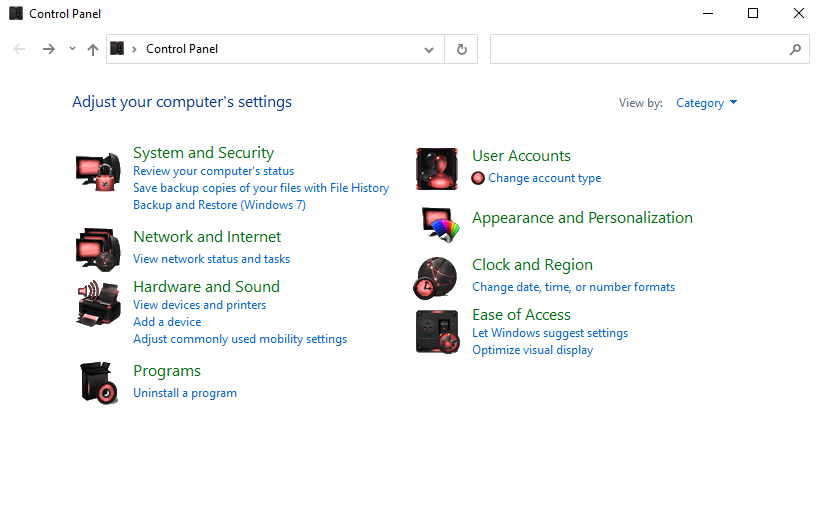
- Then go in system and safety, Choose BitLocker Drive Encryption

- Then select the flash drive that will later receive a password Turn on Bitlocker

- Wait for this process to complete
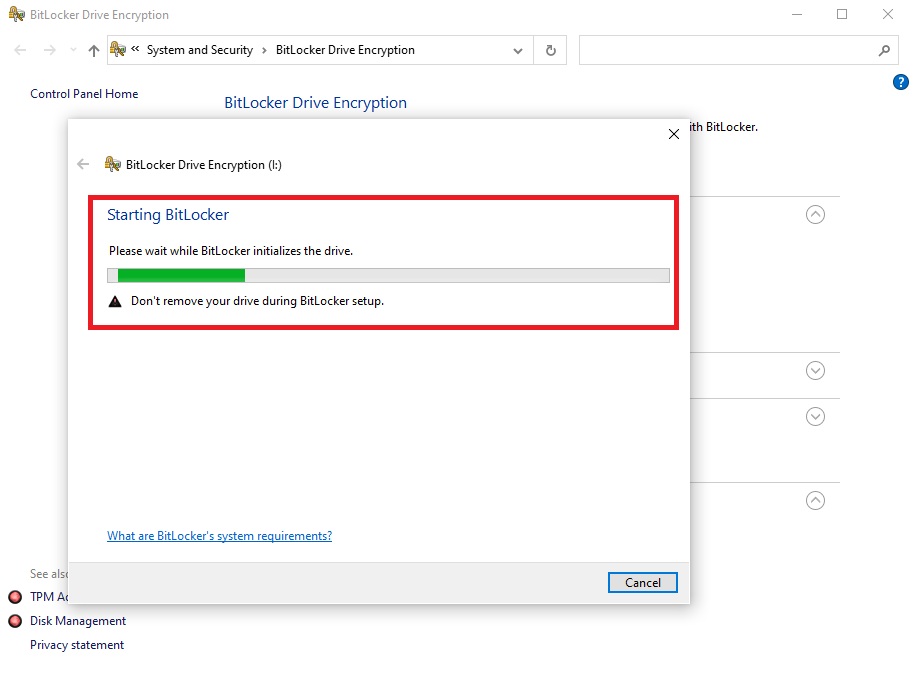
- Then check Use the password to unlock the driver For this reason, the administrator wants to provide a password in the form of numbers and letters. Then enter the password (the password must contain uppercase and normal letters, numbers, spaces and symbols. Click Next
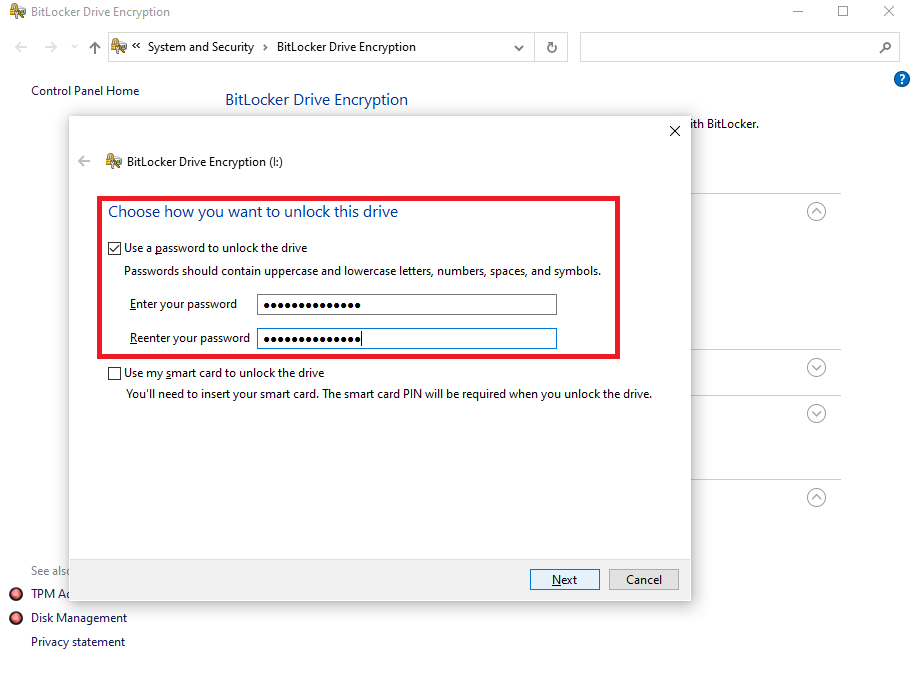
- Select save in a file so that if you have forgotten your password you can restore the password using a recovery key in the form of a form .TXT
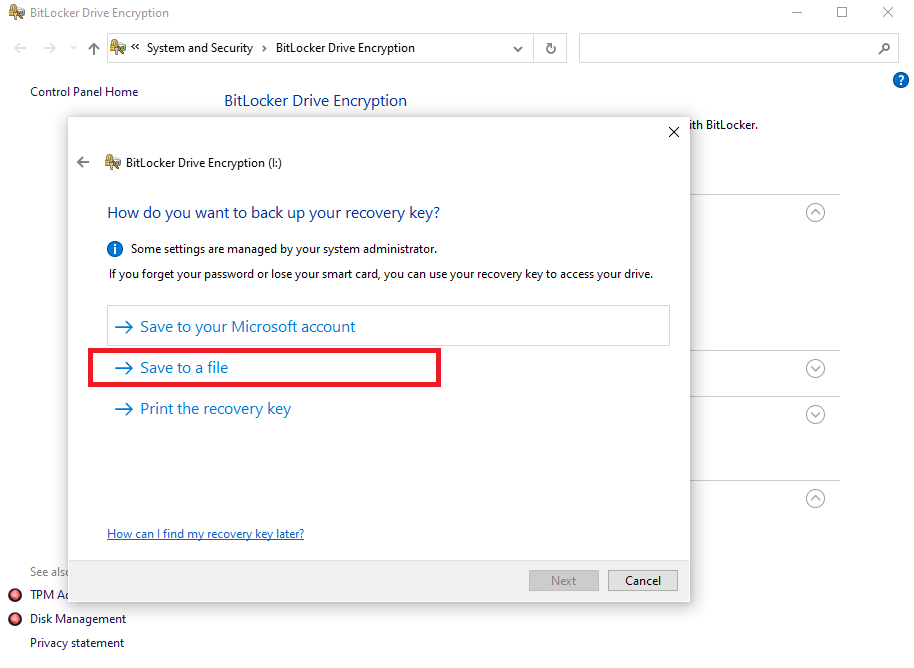
- Then select the folder to save the recovery key file, click Save

- Click Next and then two options are available, namely Encrypt the used space only and Encrypt the entire drive. If you don’t want to wait, select Encrypt used space only
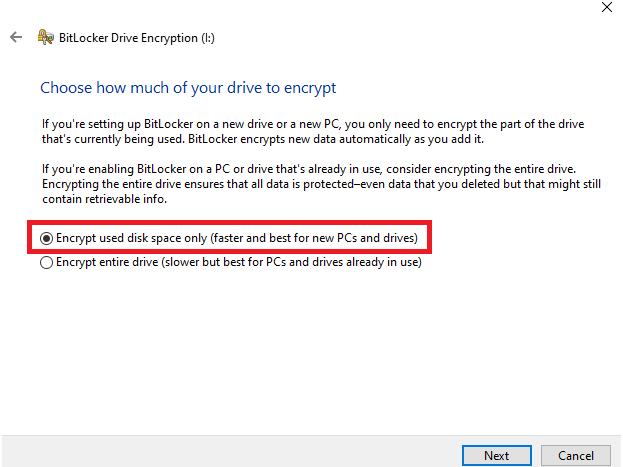
- Then select the option Compatible mode, Click Next

- Then the last step is to click Start encryption to start adding a password to the flash drive

- Wait for the process to complete, then the process of adding the password is successful

Also read:
1. How to view computer specifications in detail and easily
2. Recover deleted files from flash disk
Shut down
This is the quick and easy way to create a password on a flash. This means that users do not have to worry about important data in Flash. Hopefully useful, friends Vexa Game.
