Easy Ways to Make Video Subtitles on a Complete PC / Laptop!
Do you often watch anime videos? If so, surely you will often find subtitles on the video because anime mostly uses Japanese dubbing.
 |
Not only that, subtitles are also very useful if the video you make has a less clear sound. You can add subtitles so that other people who watch your video can understand it more easily.
Easy Ways to Make Video Subtitles on a Complete PC / Laptop
So how do you make your own subtitles? What are the steps?
Well, in this article, Babang will give a tutorial on how to easily add subtitles to videos on a PC or laptop. For those of you who don’t know how to give subtitles, you can see the following steps:
1. The first step, you have to download and install a software called Aegisub for Windows 64 bit and 32 bit, adjust it to your Windows OS
2. Once installed, open the Aegisub application, once it opens, click video > open video, then look for the video to which you want to add subtitles.
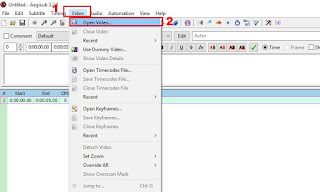 |
3. The next step, mark where the subtitle will appear, you only select which part will be subtitled by moving the cursor to the desired time (1), if it is correct you can check it by clicking the play button (2) .
 |
4. After you finish selecting where the subtitles will appear, then you enter the contents of the subtitles in the column marked in the image.
 |
5. After entering the contents of the subtitle, now you can adjust the font, adjust the font color according to your needs, if you have clicked OK.
 |
6. The next step is to click the check button.

7. To see the results of the video subtitles, you can swipe to the left, then play the video.

8. Please repeat steps 3, 4, and 7 until all videos are subtitled, when finished press CTRL + S to save.
9. The last step is to make subtitles and videos together or commonly known as hardsub.
You need to install additional software, namely FormatFactory, this software is compatible for OS Windows XP, 7, 8, 10
10. After you install the FormatFactory software, then open the application and select the video format that you want to make hardsub, for example MP4, select the video that was previously used in Aegisub.

11. Next, click Output Settings, then look for the Additional Subtitle menu (srt, ass, ssa), then you click the three dots then enter the softsub that you made in Aegisub, don’t forget to change the ASS Font Color to NO, if you click OK .

12. A new screen will appear, you click OK again.

13. Next, you click the Start button to start the process of merging subtitles and videos (hardsub), wait until the process is complete. The length of the process depends on the length of the video.

14. When you are finished, you can see the results of the video by clicking the folder logo to go directly to the folder where the video is stored.

15. Done, your video can be played with subtitles.

The final word
So that’s how to make video subtitles using a PC or Laptop, hopefully this tutorial is useful and good luck!
