How to set cancel sending emails in Gmail

Now Google has added a new feature to send emails, in fact, this feature has been tested in beta for several years and is now final for every Gmail email user. Then how do I turn on the cancel sending email feature in Gmail? Check out the tutorial on how to set up Gmail Email Cancellation
The way the cancellation function of an email sent works is that there is a time / delay when it is sent and it can be canceled or undone if we change our mind. Revocation of this email that was sent without the knowledge of the recipient.
also read How to compose emails on Android easily
How to set cancel sending emails in Gmail
Here are the steps that the author explains fully in the form of pictures and writing.
- Open the Gmail address through your browser and sign in first. If it opens from the Gmail Android application, open it in the desktop version and enter the settings.
- After logging in, select the symbol “corridor“top right and enter”settings“

- Enter tabs “Generally“and check”Activate Undo Send“and select the time delay to cancel sending the email.

- Scroll down to save the settings by pressing the “S” keyave change“
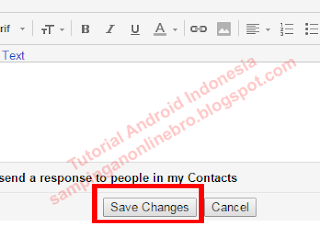
- With the above settings, every time you send an email, an additional message “Cancel“usually only”Your message has been sent. View message“

So with this feature we are very helpful if you send a wrong email or want to change the content of the email.
How to set up Gmail email cancellation
Don’t forget to share this article with your friends.
