2 Ways To Change WhatsApp Number Without Flash Android Not Losing Data
Surely you think you need to reinstall or flash Android although there is a way to change WhatsApp number without flashing Android, if you flash it you will lose all data and applications.

There are 2 ways to change the WhatsApp number without flashing the phone, first via the WhatsApp settings itself and via the Android phone settings which are basic knowledge of using Android. There is a specific purpose in replacing this number, of course. When we buy a second cell phone or a second cell phone, a WhatsApp account is still active and we have to replace it or we really want to change the number out of interest,
Also read: How to change line accounts without flashing Android phones
Here’s how to download paid Playstore apps so it’s free – TREND
The requirement to change this WhatsApp number is only an active cell phone number to get SMS verification. Just follow the steps below to change WhatsApp number without flashing an Android phone, without losing any data and applications.
How to Change WhatsApp Number without Flash Android No Data Loss
The first way through the WhatsApp settings
- Open your WhatsApp application and log in “Settings”

- Select part “Accounts”
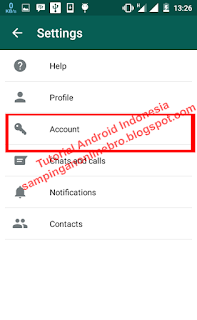
- Then choose “Change number” then press “Next” on the next tab

- Change old phone number with new telephone number in the available column

- Press “Complete” if you have filled in the old and the new mobile phone number
After the new mobile number has been verified by Whatsapp, the old number is automatically deleted from the application. It’s that simple, isn’t it?
The second way through the Android HP settings
Go through the Android phone settings if you don’t know the old number because you bought a second / used mobile phone and the WhatsApp is still active

- Call up the menu “Settings”, and choose “Apps”
- Find apps Whatsapp and choose “Delete data” or “Delete data” because every Android’s language is different.
- Open the WhatsApp application and automatically enter the number to activate WhatsApp
This second method is very simple, the second method is basic knowledge of using Android.
How to change WhatsApp number without flash Android
If you want, share this article with your friends.
