How to defragment Windows 10 hard drive to make it more durable
How to Defragment Windows 10 Hard Drive to Make Hard Drive More Durable – Hard disk is a memory that has been widely used by computer users up to now. The function of the hard drive is to store the installation of the operating system, software, and files. With this function, the hard disk is automatically used very often by users. The frequent use of hard disks leads to a decrease in performance during reading and writing.
The cause of decreased hard drive performance is fragmentation. Fragmentation is a condition in which files stored on the hard drive are not arranged in a sequential manner. This causes the data to take a long time to read as it has to go through multiple unallocated sectors on the hard drive.
This fragmentation can be resolved by using hard disk defragmentation or hard disk defragmentation to rearrange unallocated sectors and rearrange the hard drive. For that time, we are going to discuss how to defragment hard drive on Windows 10.
How to Defragment Windows 10 Hard Drive to Make Hard Drive More Durable

The characteristics of a computer hard drive are that it works with a rotating pattern that later, when creating or writing new data, stores data or files in different places and forms sectors / blocks according to the order of commands. So when reading a file, the hard drive reads a file in order to find the file. The current problem that users often encounter is hard drive fragmentation.
Disk fragmentation

Fragmentation is the reason why hard drives lose performance due to the storage process, hard drive blocks are not stored sequentially but randomly. As a result, files on the hard drive take a long time to access and the hard drive’s performance deteriorates. Therefore, it is important for computer users to be able to defrag their hard drive so that these issues can be resolved.
A simple analogy to fragmentation is that if you have 2 bookshelves, the first bookshelf will neatly arrange the books and the second bookshelf will be randomly arranged. When searching for books, it is easier and faster to find books in an organized and organized manner on the first shelf. The fragmentation is illustrated by the condition of the bookcases, which are randomly and irregularly arranged.
Disk defragmentation features
Defragmenting the hard drive is one of the steps to solve the problem of fragmentation. The function and purpose of defragmentation is to reorganize sectors or areas of files that are stored in a messy manner. The Windows 10 operating system already provides a program that is embedded and has a defragmentation function. Disk Defragmenter is a standard Windows tool that can manage files in memory on the hard drive.
The thing that users need to be aware of while defragmenting is that they need to be careful what programs are running because if the RAM or CPU is used for other processes, the defragmentation will not work optimally and will become slow.
In addition, for friends, if you use an SSD to replace a hard drive, there is no need to defrag it as the SSD does not use a rotating pattern to read a file. This means that when reading, it is possible to read into a drive directly from one point.
Here are the steps and steps to defrag the hard drive:
- First open the file explorer with the keyboard shortcut key Windows + E
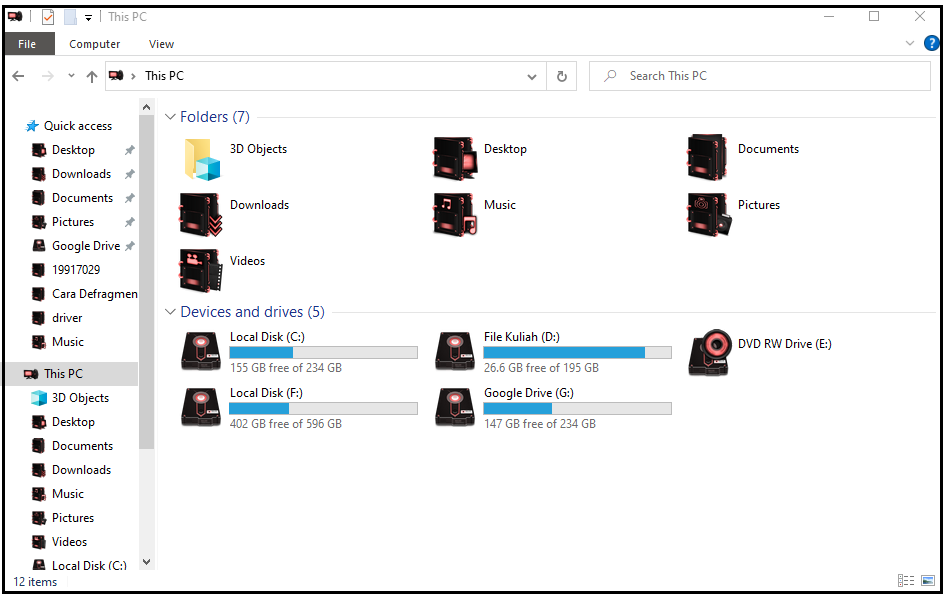
- Right click on Local Hard Drive C: and then click Properties

- Then select the Tools tab and then click Optimize

- Then select the drive to be defragmented. Click Analyze All (if you want to defragment all drives). Its function is to analyze how large the fragment results are.
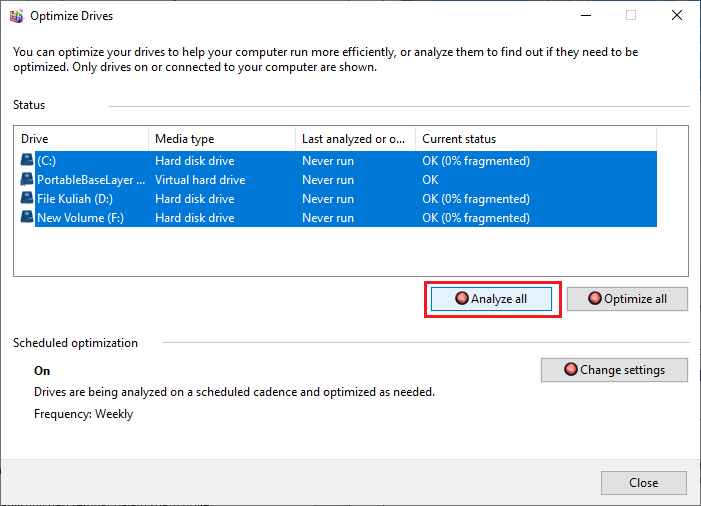
- Wait for the analysis process to complete
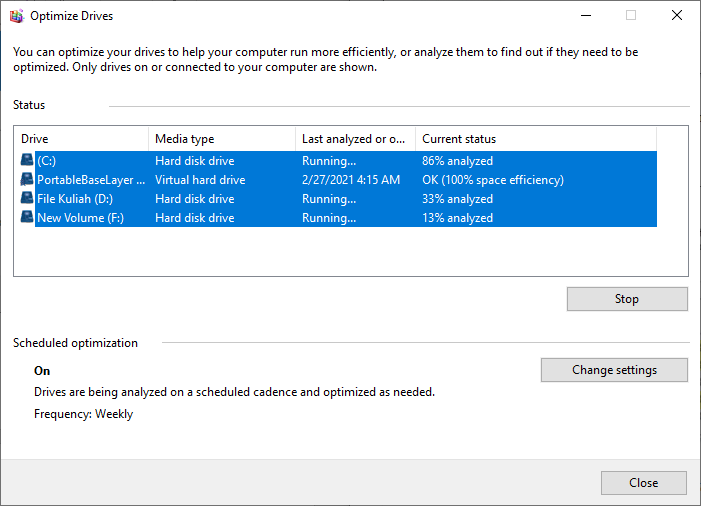
- When the analysis is complete, click Optimize All to perform the defragmentation process on the hard drive

- Then wait for the process to complete, then the defragmentation process on the drive is complete
Also read:
1. How to scan for viruses quickly and easily with Avast
2. How to use Windows Disk Cleanup easily
Shut down
That was the discussion of the disk fragmentation problem and how to overcome it. This will allow my friend to maximize the hard drive’s performance and performance. Hopefully useful, friends Vexa Game.
