How to automatically create a Google Docs table of contents
The presence of a table of contents in an article or an academic paper is very helpful for the reader. The table of contents makes it easier for us to find the information we need on the pages listed. In addition, the table of contents menu can provide an overview of the contents of the book or article that you want to read. A table of contents is not only created using Microsoft Word, but also automatically using Google Docs. Do you already know how to create a table of contents for Google Docs? Come on, check out the following review
Know what headings and sub-headings are before creating a table of contents
Before knowing how to make a table of contents in Google Docs, there are a few headings and sub-headings that Vexa friends need to understand.
Heading is a function for formatting an article in Google Docs. You understand the heading better than the title so the subheading is a subheading. For example, if the title is’Pempek‘then the subtitle could be’Different types of Pempek‘.
The heading function in Google Docs is used to set the writing style of titles, subtitles, etc. If Vexa friends are correct in formatting titles and subtitles, making a table of contents becomes easier. You can adjust the format of the heading based on your needs and conditions, friend.
Easy ways to automatically create a Google Docs table of contents

- Create a document to add a table of contents to, or move the entire contents of your Word document when you open a new document.
- Before creating a table of contents, you can first insert the “Page Number”, which is located in the “Insert” menu.

- Make sure there is a blank page (empty page) that you provided for the table of contents.
- The next step is to block the sentences that are too. become Heading or title then select in the table of contents “Style” according to its chapters and sub-chapters. For example “CHAPTER I INTRODUCTION” then choose style “Title 1” (because this chapter is the main chapter) by clicking on it “Style / Normal” Text” then click on the name “Title 1”.
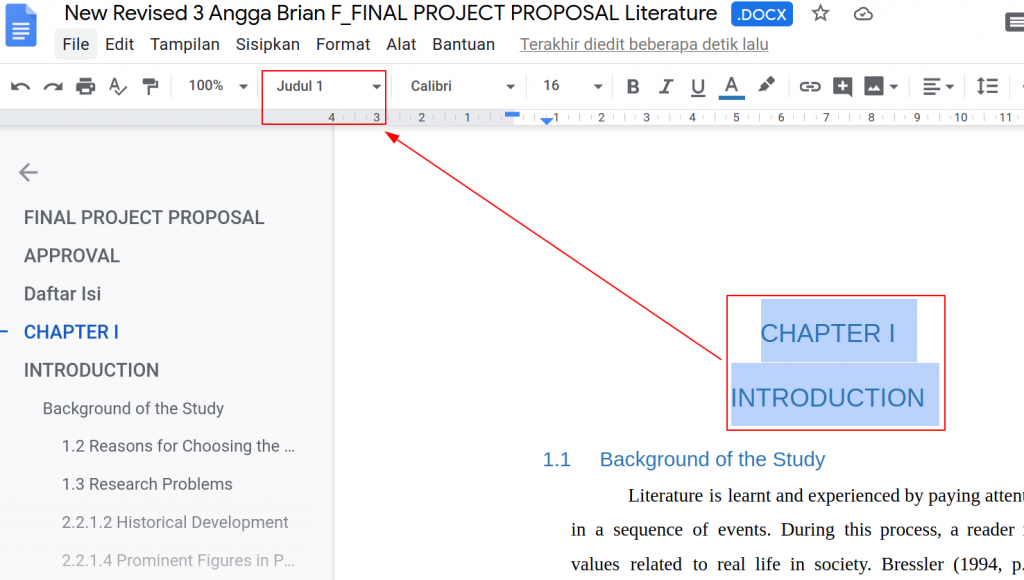
- Then block the next sentence “Background” as a subtitle, then select “Style” and choose “Heading 2” as this is a subtitle.

- If you want to add a subtitle from the subtitle, all you need to do is follow the same steps. Headings follow according to the number or number of titles and subtitles.
- After you have completed the sentence block title and subtitle, write “Table of Contents” on the previous blank page.
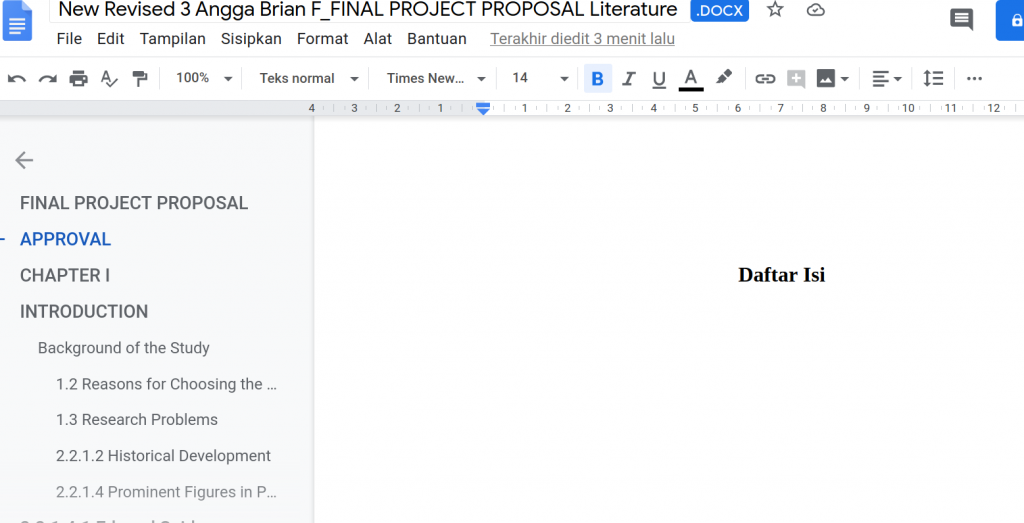
- The table of contents can appear, friend. All you have to do is click the “Insert” menu and then select “Table of Contents / Table of Contents” and the title and subtitle will automatically appear one after the other with the page.

also read: The 7 best photo editing apps of 2021
Shut down
Creating a table of contents via either Microsoft Word or Google Docs is very necessary when we want to write articles or academic papers with a large number of pages. This makes it easier for readers to jump straight to a specific page when looking for information. Hopefully the article on how to make a table of contents in Google Docs can help Vexa friends.
