How to Temporarily Deactivate and Permanently Delete an Instagram Account
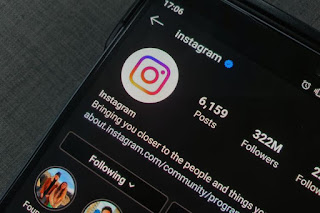
Instagram is a social media platform that is often used by many people. For some people, using Instagram is an addiction. If you are addicted to Instagram, of course this is not a good thing.
To solve this problem, Instagram brings the “Your Activity” feature so you can monitor your daily usage on the platform. But the feature is only used as a reminder, not to be a barrier.
Because of this problem, if Instagram users are bored or tired of their activities on the platform. There are two ways to solve this, firstly, take a short break by temporarily deactivating your account, or permanently deleting your account.
If you want to temporarily deactivate your Instagram account, you can reactivate the account if you want to use it again. When you are on hiatus, your followers cannot see the timeline and search for your Instagram account.
Even so, some information can still be seen by your friends, one of which is the DM message sent.
Instagram also still stores info on the number of followers, photos that are in the feed if you reactivate your account.
However, if you choose to permanently delete your Instagram account, your account will actually be deleted, such as data and photo information stored on Instagram permanently. And your account is lost and cannot be returned.
In the following, Babang will share a tutorial on how to deactivate and permanently delete an Instagram account.
How to Temporarily Deactivate an Instagram Account
- Open the Instagram.com site, you can enter via a smartphone or PC, login with the account you want to deactivate.
- Then select “Profile” in the lower right corner and select “Edit Profile”. After that, scroll down and select “Temporarily disable my account”.
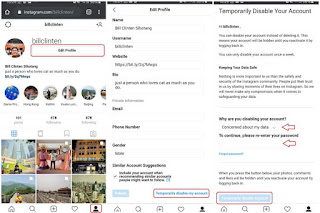
- If you have selected the option earlier, a display will appear to write down the reason why you deactivated the account.
- Choose one of the reasons why you deactivated your account. If so, please enter the password for the account.
- Finally, select the “Temporarily disable account” button at the bottom and select “Yes” in the pop-up window that appears.
- A few moments later, your account has been successfully deactivated.
- Note: If you want to reactivate, you just need to log in with your usual username and password.
How to permanently delete Instagram account

- If you really want to permanently delete your account, please visit the following link.
- Then log in with the Instagram account that you want to delete.
- After that, the page “Delete your account“.
- Enter the reason why you want to permanently delete the account.
- Enter your Instagram account password just below the reason column.
- The last step, please select the button “Permanently delete my account“
- A few moments later, your Instagram account will be lost and cannot be recovered.
Notes:
- Instagram will immediately delete your account permanently after clicking the button.
- There is no delay like Facebook there is a delay of 30 days.
- You also cannot create an Instagram account with the same username if you want to create another Instagram account.
The final word
So that’s how to temporarily disable and permanently delete an Instagram account. If you have problems or problems when carrying out the steps above, please write in the comments column.
Hopefully useful and good luck!
Source: Kompas.com
