How to Enable Desktop Notifications on Youtube
Usually, the notification feature on Youtube mobile has been activated automatically according to user preferences. For the Desktop version of Youtube, the Desktop Notification feature is automatically disabled, because it adapts to the browser you are using.
 |
And of course you can activate the Desktop Notification feature through the settings on the Youtube page.
How to Enable Desktop Notifications on Youtube
Then how do I activate the notification feature on the Desktop display? If you don’t know, Babang will give you the tutorial
steps
1. Go to the Youtube site via your desktop browser, make sure the account you want to display notifications for is correct.
2. After that, please click on your profile logo, then options related to your account will appear.
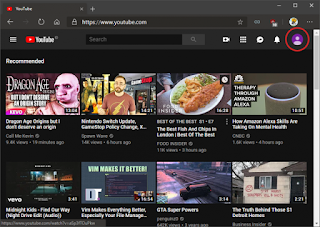 |
3. On the options menu, please select Settings (settings) with a gear icon. Later you will be redirected to a new Youtube page.
 |
4. Next, you click the Notifications option (Notifications) in the navigation menu. Later you will be redirected to the desktop notification settings.
 |
5. In column Desktop Notifications please click Turn On to activate the feature.
 |
6. Next will appear pop-up confirm to activate notifications on the desktop, please click Allow to activate the feature Desktop Notifications.
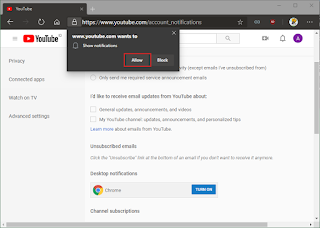 |
7. Done, you have successfully activated the Notifications feature on the Desktop.
The final word
So that’s how to enable notifications on desktop PC or Laptop, Hopefully useful and good luck!
