How to Create an Automatic Bibliography in Microsoft Word
If you are a student or a student who is making a scientific paper report on research, you must be familiar with the term bibliography.
 |
What is a bibliography? Bibliography is an arrangement of the final writings of a scientific work report, which can contain the name of the author, title, publisher and so on.
How to Create an Automatic Bibliography in Microsoft Word
Most students or students who don’t know how to make a bibliography automatically, they create a bibliography manually and the results are not neat.
Then how to be able to create a bibliography automatically? For those of you who don’t know, Babang will share a tutorial on how to create a bibliography automatically and the results are neat in Microsoft Word.
Here are the steps
1. The first step, open Microsoft Word on your PC / Laptop.
2. Next you select the menu References in your Microsoft Word worksheet.

3. The next step, you choose Insert Citation in your Microsoft Word, then Add New Source.
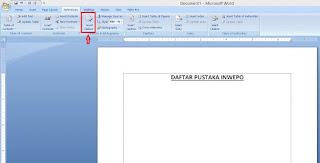
4. At this stage, please fill in all the information completely, then select OK.

Notes:
Type of Source: quotes that you take from books, journals, and others.
Author : Author Name
Journal Name : Journal Name
Years : Years
Month : Month
Pages: the page you quoted.
5. After that, you click Blibiography.

6. Next you select the type of bibliography according to your wishes. After you select one, a bibliography will automatically appear according to the type you selected.
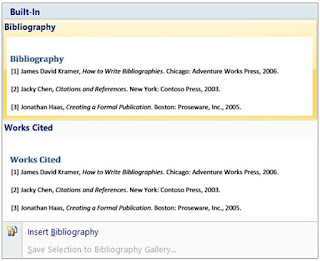
7. Done, you have successfully created a bibliography automatically.
The final word
So that’s how to create a bibliography automatically, it’s pretty easy right?, I hope it’s useful and good luck!
