How to Backup and Restore WhatsApp Chats via Google Drive
 |
WhatsApp is a chat application that is currently popular. Almost everyone has this application on their smartphone. Because the WhatsApp chat application is light and doesn’t take up too much RAM.
Have you ever changed phones and lost all chats and files on WhatsApp?
To avoid this, then you must back up your chats and files via Google Drive.
How to Backup and Restore WhatsApp Chats via Google Drive
In this article, Babang will share a tutorial on how to backup and restore WhatsApp chat via Google Drive.
Google Drive is a free storage service. This service was developed by Google.
Then, how how to backup WhatsApp chats via Google Drive? If you don’t know, please refer to the following tutorial
How to Backup WhatsApp Chats
1. The first step, open your WhatsApp application, then select the three dots on the top right, then you select Settings to open WhatsApp settings.
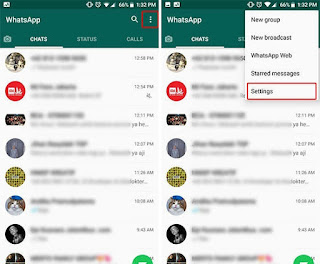 |
2. Next you select the menu Chats > Chat Backup.

3. To see when was the last chat backup, you can look at Last Backup. Before that, you must first select the Google Drive email that is used to backup WhatsApp chats.

4. Select the backup duration to back up chats automatically by selecting the menu Backup to Google Drive. You can choose daily, weekly, and monthly. To select the network type during backup, please select the menu Back up over.

5. The last step you just press the button Back Up to start backing up WhatsApp messages.

How to Restore WhatsApp Chats
After you finish backing up WhatsApp chats, you don’t have to worry if WhatsApp chats are lost due to changing smartphones.
To restore chat you have to re-install the WhatsApp application on a new smartphone, then enter the same phone number, then select the button Restore. Select the email you used previously to backup WhatsApp chats. Wait until the process is complete. Then the WhatsApp chat is automatically restored successfully.
So that’s how to easily backup and restore WhatsApp chats, if you are still confused, you can write in the comments. Hopefully useful and good luck!
