Easy Ways to Install Webuzo on VPS (CentOS)
Webuzo is a free control panel that makes it easy for you to manage VPS (Virtual Private Server) and Dedicate Server hosting.
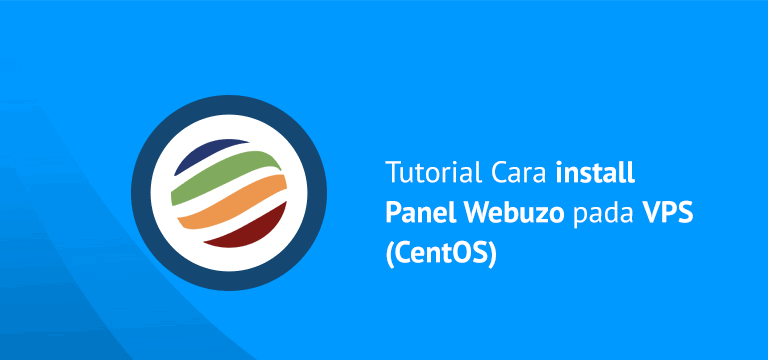 |
Webuzo includes the best alternative control panels, besides being free, Webuzo also has a simple and easy to understand UI (user interface).
Webuzo is practically similar to Cpanel without WHM.
Easy Ways to Install Webuzo on VPS (CentOS)
In this article, Babang will share a tutorial on how to install Webuzo on a CentOS VPS.
Webuzo has many features including Apache, MySQL, Python, and other features.
Before carrying out the installation process, there are conditions that you must fulfill, including:
- CentOS at least version 5 and above
- Minimum RAM 512, recommended 1GB and above
- Minimum 5GB Disk Space, more than that is highly recommended
If you meet the requirements above, then follow the steps below to start the installation:

2. Download and enter the following commands one by one (enter)
wget -N
http://file.webuzo.com/install.sh
chmod 0755 install.sh
./install.sh

Wait until the installation process is complete, the length of the installation process depends on the connection you have, wait until the process is complete, don’t close it.

3. If the process is completely finished, then you enter the browser enter IP_VPS:2004 in the address bar, then enter the following data
- Username: fill in the username you want
- Email Address: enter your email address.
- Password: enter a password or password that is easy for you to remember or don’t forget to note so you don’t forget it.
- Re-enter Password: re-enter with the same password.
- Primary Domain: enter your domain here, if you don’t have a domain, it can be filled with your vps ip.
- Nameserver 1: fill in with your primary nameserver, for example ns1.yourdomain.com if it doesn’t exist you can fill it with ns1.example.com
- Nameserver 2: fill in the secondary nameserver you have, for example ns1.yourdomain.com, if it doesn’t exist, you can fill it with ns2.example.com
- License-Key: if you have a premium license key, you can enter it here, otherwise you can just ignore it.
Then you click install, wait until the process is complete

4. The next step is you can login to the Webuzo panel by entering the vps: 2002 IP in your browser application, then enter the username and password that you created.

5. If you want to login to the admin panel, enter ip vps:2004 in the address bar of your browser. Then enter the same username and password. In settings > general, please check the Is VPS checklist.

The final word
So it’s like that tutorial how to install webuzo on a CentOS VPS, Hopefully useful and good luck!
