4 Ways to Increase FPS When Playing Games on a Laptop / PC, Guaranteed to be Effective!
 |
Playing games is a necessity for most people as a means of entertainment. Not only for entertainment or hobbies but games can be used as stress relief games, as well as can be used as work. But fun and comfort is the most important key when playing games.
In the game world there is a term that is often called FPS (Frames per Second). FPS is a supporter of comfort when playing games, the higher the FPS, the smoother the game you play without lag. Standard FPS for needs during gaming between 30 to 60 FPS.
Of course, if we want to get high FPS we need a PC/Laptop with high specs too. Then what if the gaming laptop that you use is rated with low specifications?
How to Increase FPS While Playing Games
Well, don’t worry because in this article, Babang will share an article on how to increase FPS on a PC / Laptop even if the device you are using has a fairly low specification.
1. Tweak Windows
 |
| Source: mastekno.com |
The first way you can do to increase FPS when playing games on a PC is by Tweaking on Windows. Tweaking Windows is a powerful way that you can use to reduce lag during gaming. In addition to support when you play games, it turns out that tweaking can slowly reduce the slowness of the laptop or PC that you use when playing your favorite games. How to? Here’s how.
How to Tweak Windows or Remove Animation Effects on Windows
1. First, please open System Properties, then go to tab Advanced, then click Settings on Performance.
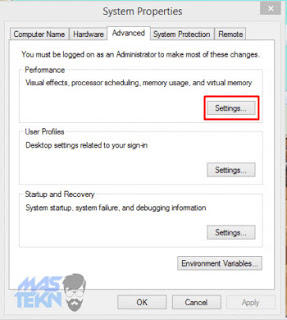 |
| Source: mastekno.com |
2. Next go to the tab Visual Effects then check on Adjust for Best Performance then click Apply.
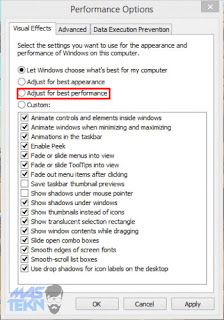 |
| Source: mastekno.com |
 |
| Source: mastekno.com |
Determine the Number of Cores on the Processor
1. First please press the combination button Windows+R then type msconfig, so, it will appear System Configuration.
2. Then go to the tab Boot then select Advance Options.
 |
| Source: mastekno.com |
3. Put a checklist or tick on Number of Processor then select according to the total number of processor cores on the laptop used. If you have 4 cores then select 4 then click Apply and restart on your laptop or PC.
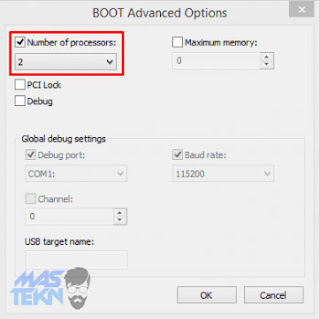 |
| Source: mastekno.com |
#2. Use D3DOverrider
 |
| Source: mastekno.com |
D3DOverrider is a software that can help you increase your FPS. D3DOverrider has a Triple Buffering system. What is Triple Buffering? Triple Buffering means for example when you play a game of course it will render and need a buffer. The buffer serves as a temporary storage for all data in VRAM before being displayed on the screen.
With the buffer, the performance of your PC or laptop will increase during game play. In addition, Triple Buffering can also help you during game play if the game suddenly lags. And most importantly Tripe Buffering really helps you to increase FPS. What are the steps to operate D3DOverrider? If you don’t know, please read the steps below
1. The first step, please open the application D3DOverrider, then select icon plus like the following picture.
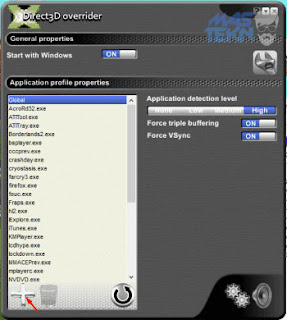 |
| Source: mastekno.com |
2. Next select the game for which you increase the FPS then click Open.
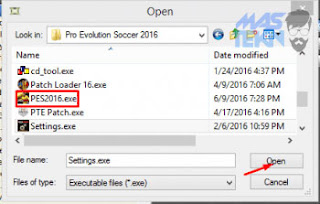 |
| Source: mastekno.com |
3. Then do the settings as shown below.
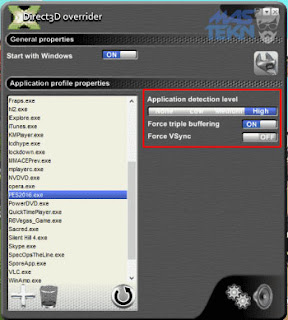 |
| Source: mastekno.com |
#3. Diligently Update VGA Driver
 |
| Source: mastekno.com |
The third way that you can use to increase FPS when playing games is by regularly updating the VGA driver on your PC or laptop to play games. This is very important, because VGA is a very influential component when you play games.
Make sure the laptop or PC that you use to play games has the latest version of the VGA driver installed. For how to check, yes, you can check via Device Manager then Display Adapter.
There are two big companies working in the field of VGA gaming development, namely Nvidia and AMD. For those of you who want to update the VGA driver, just go to the official website, for Nvidia you can update it here Nvidia Drivers Update, while for AMD can go to AMD Drivers Update. For those of you who are still using a laptop or PC with onboard VGA, it is highly recommended to replace your laptop or PC with a new one, because at this time there are many games that do not support onboard VGA anymore.
#4. Hardware Overclock
 |
| Source: mastekno.com |
Overclock is a way to increase a component’s clock rate or operate a component for a speed higher than the default base speed.
Hardware overclocking is usually done on the CPU and GPU. For example, the initial processor speed is 2.5 GHz, if overclocking is done, it can be increased to 3.0 GHz.
Doing an Overclocking is usually done with the BIOS or by using additional software. Third-party software that is usually used for overclocking are SetFBS, MSI Afterburner, and Rivatuner. But of course, overclocking hardware has a risk, namely components that are overclocked will heat up faster and get damaged quickly. But not a few people are willing to do overclocking to get a good FPS.
So that’s 4 Ways to Increase FPS When Playing Games on a PC Laptop, hopefully with the above method the PC / Laptop you are using doesn’t lag when playing games and good luck!
Source: https://www.mastekno.com/id/cara-meningkatkan-fps/
