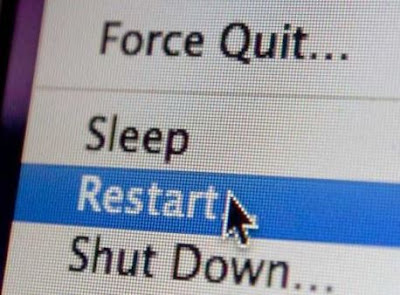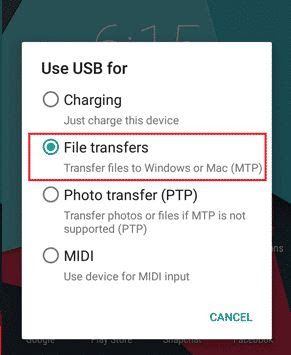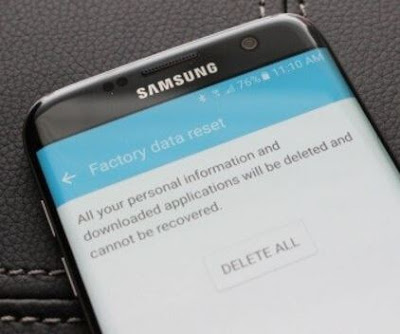10 Ways to Fix Android USB Connection Unreadable on Computer
Unreadable android usb connection on the computer is one of the problems commonly experienced by android users who want to transfer files to a computer (PC). Many of you complain about the problem android usb can’t connect to pc, because usually when the Android USB is connected to the computer it will immediately work used for file transfer.
Why is USB not reading on the cellphone? Sometimes there are several factors that cause USB cannot be read on the cellphone and the most frequent factor is because of the USB cable that is damaged or due to an error USB port.
The USB port is one of the ports that is often problematic because this port is very often used for. In addition to transferring files, now the USB port can also be used used for smartphone chargers or to connect additional devices, such as mouse, keyboard, printer, and scanner. Judging from the function of the USB port which there are so many, so it is undeniable that the USB port is often problematic.
How to Fix Unreadable Android USB Connection on Computer
1. Install the USB Driver According to Your HP Type
One way to solve an unreadable Android USB connection on a computer is to by installing the USB driver on your computer. USB drivers work so that the computer can recognize the smartphone you are using, making it easier for you to transfer document, image or video files from android to computer and so on otherwise.
This method is effective to solve the problem xiaomi phone usb not reading on laptop. To install the USB driver, you must download the appropriate Android USB driver file with the device you are using. Then install the USB driver file that you have download.
To make sure whether the driver is already installed on your computer, please do the following:
- In the windows search field, type “Device Manager” and then click Device Manager.
- You can check the usb driver that you have installed in the universal serial bus section controllers and there is your smartphone brand in the Portable Devices section.
2. Update USB Drivers
Because the USB driver is included in the software, so it could be the USB driver file you are corrupt or crash. A corrupted USB driver file can cause the device your android is not read by a laptop or computer, even though your android is already connected to the computer.
For how to update the USB driver, you can follow these steps.
- Open Device Manager on your computer by clicking Start > Control Panel > System > Device Manager.
- In the Device Manager screen, select “Unknown Device”.
- Right-click on the Unknown Device option, then click Properties.
- Then you will see the Properties display of Unknown Device. On view menu, select the “Driver” tab, then click “Update Driver”. After that you click “Browse” My Computer for Driver Software” then click next.
- Next, you will be faced with 2 choices. If you are sure the USB driver you previously matched the specifications of your USB device, click “Let me” pick from a list of driver software on my computer” then click next.
- Select “Show All Drivers” and click next.
- Then you will see a list of some of the drivers available in Windows along with the company that released the driver. Next, choose one alternative driver that can replace the corrupted USB driver earlier.
- After you select the driver, click next and wait for the USB driver installation process until finished. If the driver installation doesn’t work, try selecting another driver which are available.
3. Uninstall USB Driver and Reinstall USB Driver
After installing, updating the USB driver, why is it even uninstalled? Take it easy this method aims to first delete the previous USB driver that was corrupt or crashes, then you install the initial USB driver which is fine.
Usually after you do this method, your android can be read again by computer or laptop. This method also works very well for usb to solve the problem hp not detected in windows 10. The drawback of this method is that you will not get the latest updates of your USB device drivers.
4. Check USB Cable Condition
A USB cable that is often used will inevitably cause problems over time. So you need to take care so that your USB cable can be used properly long. To solve the problem Unreadable android USB, you need to check USB cable hole is dirty or dusty.
If the USB cable hole you are using is dirty, then clean the USB cable immediately you guys gently. Also pay attention to whether the USB cable plug is rusty or not. Also, make sure that you use a USB cable to transfer files, not a special USB cable for charger only.
5. Move Android USB Connection to Another USB Port
You can try to change the position of the data cable connected to the computer or your laptop. This aims to see if the USB slot was used earlier problematic, causing the Android USB to be unreadable on the computer.
Also make sure to connect the data cable directly to the main port located on the computer, without using a USB Hub intermediary media. It could be, the power flow that very low from the USB Hub, causing the computer can’t read data from android We.
6. Restart the Computer/Laptop
Most computer problems can be solved by restarting the computer or laptop, as well as the problem of unreadable android mtp. After installing USB driver, don’t forget to restart your computer.
This is useful so that after booting your computer or laptop, Windows will automatically automatically detects the devices connected to your computer, so also with your USB device.
7. Select File Transfer Mode (MTP)
Most android users don’t remember this way, even though on some models smartphones like Xiaomi and Samsung we have to determine first when plug in the USB whether you want to use charging mode, MTP, or PTP.
Order device android can be read on a computer or laptop, you have to use File mode Transfer (MTP). For other problems like hp oppo not read on laptop, can try using this method.
8. Enable USB Debugging On Smartphone
In short, USB Debugging is almost like Administrator access (almost similar with root). Usually used to change the HP system. By enabling USB Debugging can sometimes solve the problem of android USB not being read.
To enable USB Debugging, it’s quite easy:
- Go to android settings.
- Select about phone.
- Look for the build number (On Xiaomi cellphones look for the MIUI version). Then press many times until the message “You have become a developer”.
- Return to the android settings menu (On Xiaomi cellphones enter additional settings).
- Go to Developer options then enable USB Debugging.
9. Perform Factory Reset On Smartphone
This solution, applies if you make changes to Android settings both manually and automatically intentionally or unintentionally. So that the Android USB is not read when connected to the computer.
You can try the factory reset method on the reset menu on android We. Most likely the smartphone will return to normal like the first time you guys buy a smartphone.
10. Re-Flash Android Device
We are back again to the problem of corrupt system files or system bugs. Sometimes choice factory reset can indeed help solve the problem of android USB not being read.
However, if the system bug is a default from the android firmware, then this method is re-flash is the only way out to solve the problem. By doing re-flash android system will be new and the bug will definitely go away.
That’s the discussion How to Fix Unreadable Android USB Connection on Computer. Hopefully after reading this article, your Android USB can be read again on your computer or laptop.