How to Make Enter in Excel Easily
If you have ever used Excel when you press the enter key it will be redirected to another cell. If in the document pressing the enter key will produce line break.

That’s why if you don’t know how to make line break In Excel, you can follow the tutorial that Babang will give below
How to Enter in Microsoft Excel (Line Break)
For the guide that Babang will explain here, it serves to create line breaks in the same column. So that certain existing data can look neater.
Suitable for certain types of Excel. Most importantly, the details.
There are two ways. Here’s the explanation.
1. Using Alt+Enter
The first way, you can use the Alt + Enter shortcut on the keyboard.
Generally Babang uses this method to create line breaks in Excel. The reason is because this method is very easy, without the need to use a formula at all.
Here are the steps:
- The first step, you can open Microsoft Excel first.
- After that, please select a cell and write the text in it.

- After that press Alt+Enter on the keyboard.

Note: Make sure you put the cursor behind the text that has been created. If not, then the shortcut cannot be used.
- If you want to put other text, then you can repeat the above method.
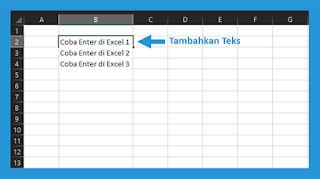
- If so, now click another cell or press Enter.

2. Using Formulas
Not only shortcuts, there are also special formulas that can be used to make Enter.
With a few notes, this method can be considered a longer process. But it’s just as easy.
The steps:
- Make sure you still have Excel open on the computer you are using.
- Next, please create the data first, so that the formula can be used.
- When you have, then you click the cell to write the formula.

- Now type the following formula as in the picture.

Note: Match the cell naming in the formula to the text contained in your Excel document.
- If you have you can click another cell so that the formula is applied. The following is the provisional result of using the above formula.
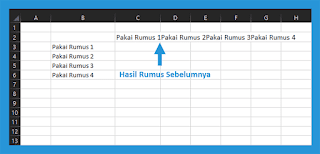
- After that you can click the tab Home > click Wrap Text to set the position of the new text.

- So the final result will be like this.

How to Eliminate Enter in Excel
After mastering the Enter method, there is also a way to delete it.
Generally here I use the clean formula. Regarding the trick, please refer to the following steps:
- First you can open Microsoft Excel first.
- After that, please enter the text with Enter in the sheet.
- After that select the cell to put the formula.

- Then type the formula =CLEAN(cell name)
Note: Make sure you match the cell naming in the formula to the location of the text.
- If you have you can click another cell to run the formula.
- Then the result will be like the following image.

You can combine this method with the Trim function. The goal is to be able to remove unneeded spaces in the text.
Conclusion
So that’s the way to enter Excel documents easily, you can use function formulas or without formulas and if you want to delete them, just use the clean formula.
Actually there are many ways to make enter / line breaks in Excel, but according to Babang, the method above is the most simple and easy to understand way. Hopefully useful and good luck!
