2+ How to reduce video size up to 3 times on Android
Hukum96.com – This time, I’m going to teach you how to reduce video size to 5 times without sacrificing quality! This tutorial can be used on Android or PC.
This time, I’m going to teach you how to compress a video so it can be smaller than before. Not only is this method effective, but it is also the most efficient step as it does not affect the quality of the video itself. How is the tutorial? Let’s look at the explanation below.
How to reduce video size easily
For one Content creator On YouTube, presenting high quality videos is a commitment that must be met. From the creation of content ideas through the recording process to the editing process, it all takes a long time. Actually pretty exhausting.
But the fatigue will go away once we know that the videos we make can be useful to a lot of people. Other than that, you need to be aware that the videos created successfully are huge. Quite often the results can be more than 1GB, right?
So don’t be surprised if some readers here ask for a list of recommended applications that can reduce video size on Android phones.
Like me recently. When I am planning to develop a Youtube channel, I am sometimes surprised by the very large video size. instead of this Looking for a way to reduce the size of YouTube videos, I finally found 2 magical uses that can meet my request.
The name of the app is Panda video compressor and also Handbrake. Both apps are free video compressors that allow you to reduce video size without sacrificing quality. So here is a tutorial on how to use both applications.
Use the Panda Video Compressor app
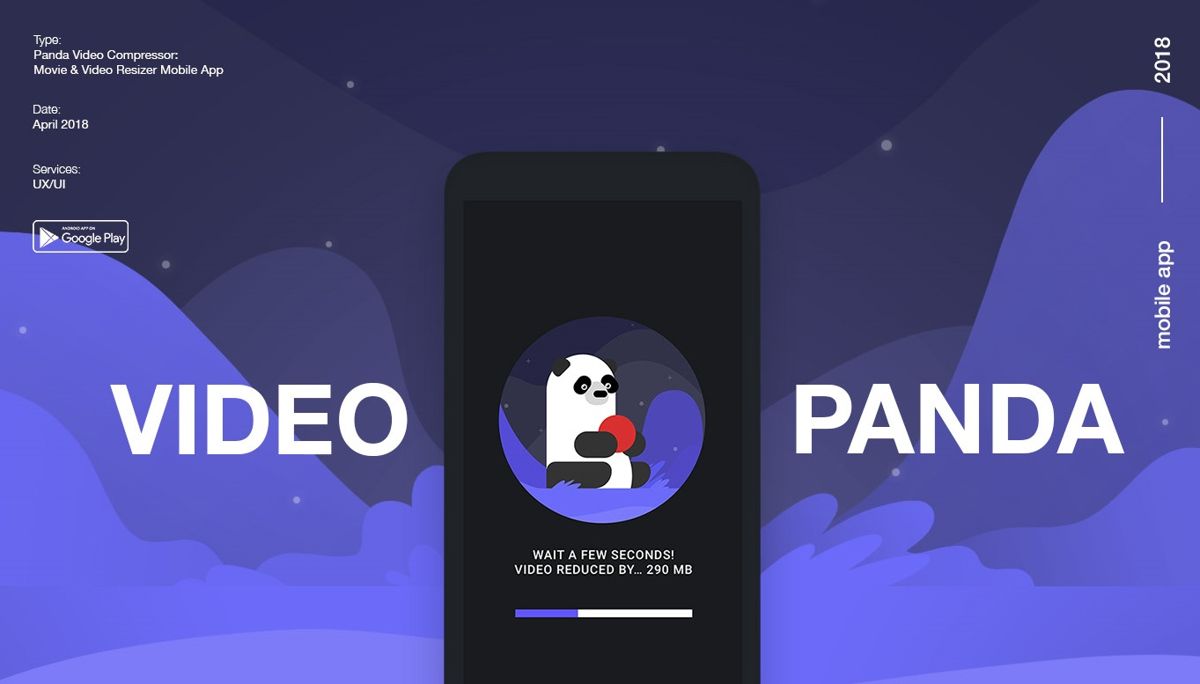
1. Download the app Panda video compressor in the Google Playstore.
2. Open the Panda Video Compressor application.
3. Select the video that you want to reduce the size, and then click Next.
4. Adjust the size according to your needs. I recommend small and medium size.
5. Wait for the compression process to complete.
6. When you are done, you can save the video to your Android phone right away.
Use the Handbrake app
Before starting the tutorial, make sure you’ve set up the Handbrake app. If you don’t have it, please download the application from the link below Handbrake.
1. Install the software as usual. After the installation, please open the application Handbrake and select menu Source> file like the picture below. Find the video file that you want to compress to make it smaller.

2. On the menu target please click menu Search to specify the folder where the new video will be saved. Don’t forget im Output settings You can choose the format MP4 and tick the option Web optimized.

3. At the bottom there are many sub-menus that you can use. Beginners should select the Video submenu for advanced settings.

- By doing Video codec Make sure you choose H.264 (x264) so that the video can be properly optimized.
- By doing Frame rates (FPS) you better choose S.ame as a source so that the resulting frame is identical to the original video.
- By doing quality please slide the switch with RF between 20 and 35 to the left. I personally prefer numbers 28.
4. When everything is ready, please click the button begin so that the application canreproduction your videos. The rendering time will of course depend on the size of the video and the specifications of your device. Generally ranges from 10 minutes to 1 hour.
![]()
5. After the process is complete, you can immediately see the size of the video below.

How have the results changed drastically? Now you can save quotas to upload your YouTube videos, folks. Much luck!
also read
The last word
This article will teach you how to reduce video size on Android without sacrificing quality. Hopefully this article is useful and say hello to video artists!
