How to Play Mobile Legends Smoothly on a Laptop + How to Set the Emulator
Mobile Legends is a very popular Android game today. This game has even been downloaded more than 50 million times from the Playstore. This game is developed and published by Moon tone.
Phenomenal game genre MOBA (Multiplayer online battle arena) It has a variety of interesting features. The gameplay is fun too. Friends can also compete with opponents from many countries.
And of course not everyone of the many fans of the game can play this game smoothly. Especially for those who have HP with sub-par specs. If friends are experiencing this too, friends can take alternative steps by playing Mobile legends on laptop.
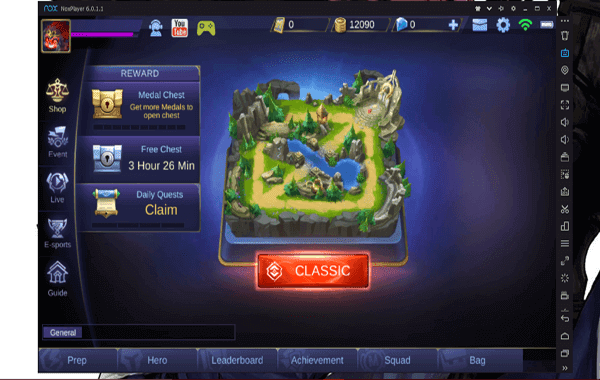
To play the Mobile Legends game on a laptop, friends need one Android emulator. There are different types of Android emulators. And now these Android emulators don’t need such heavy laptop or PC specs either.
A little bit of info, although the Android emulator now has lighter specs, I’ve tested various Android emulators for playing games. But of the many emulators, only a few are stable and smooth on my computer.
And I’ve reviewed these Android emulators in: 8 Lightweight Android Emulators Recommendations for Playing Mobile Games
Well, here I am going to discuss How to play Mobile Legends on PC or laptop with Android emulator NOX App player Indeed, this is one of the best Android emulators that I have ever tried.
This emulator is lightweight, doesn’t require heavy specs, and is stable too. Also, this emulator has a virtual keyboard key function to set the keyboard settings to control the Mobile Legends game.
Okay, just in person, here’s how …
How to Play Mobile Legends Game on PC / Laptop + How to Adjust Keyboard
1. The first thing a friend needs of course is NOX emulator. NOX can be downloaded from the official website: id.bignox.com Please visit the website and then click the button download. This emulator is approximately 300MB in size.

2. When it is downloaded, please install it as normal. Installation completed, continue open the app.

3. Now wait until the charging process has reached 100%. But when friends have experience plugged when charging, please read the following article: How to solve NOX plug-in charging at 98% / 99%
4. Open Load game, sign in to your Gmail account and download the game.
5. When it has downloaded, open the game to begin the process Update.
 |
| Mobile Legends game that was successfully installed on my computer |
- Remarks: Notice, Internet used must be stable during the update process. Since I have experience downloading games on an Android emulator with an unstable network, so is the game often force.
6. Now play as usual in any mode so we can see the basic controls of Mobile Legends. This is where you can set up the emulator to start playing.
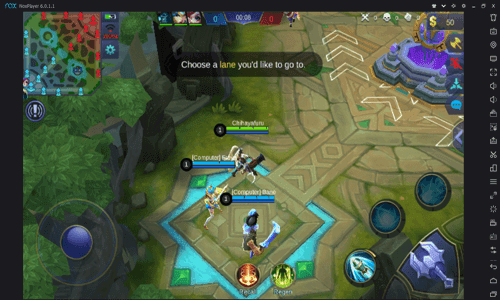
7th settings, we will use the function simulated touch. please click Keyboard symbols In the chapter top right or just press the button CTRL + 1. It looks like this:

8. Next, please set the keyboard to control Mobile Legends as you like, my friend. Examples like this:
 |
| This picture is just an example .. Please set the control and alphabet you want to use |
9. Done.
Practical, isn’t it? The setting doesn’t even take 3 minutes and it’s done ^^ Personally, I honestly prefer to play with the PC / laptop keyboard. The reason is that I’m a PC gamer and I’m used to playing on a PC.
Mobile Legends are friends lagging behind?
To play ML on a PC / laptop, but it doesn’t lag, at least a friend needs to have PC specs that can lift Emulator. If the PC or laptop specs you are using are below the NOX system requirements, then get low hopes if you want the game to run smoothly.
The following system requirements for NOX:
- Windows XP (32) SP3 / Windows 7 (32 or 64 bit) / Windows 8 (32 or 64 bit) / Windows 10
- AMD Dual Core Processor or Intel CPU (with Virtualization Technology (VT-x or AMD-V) support preferred)
- GPU with OpenGL 2.0+ support
- At least 1.5 GB of free space under the installation path (for storing the data of the apps / games that you can install) and 300 MB under the system hard drive
In addition to the spec dilemma, I also have a suggestion to reduce the lag in NOX. The method :
1. Open the logo the settings (above)
2. Click the tab advanced settings
3. Please adjust the settings according to your laptop or PC. Change the CPU and RAM to the desired amount.

- Note: If you don’t want to complicate things, you can change the power setting to high.
4. If so, click on save settings and Restart the NOX.
Shut down…
So many tutorials how to play mobile legends on pc or laptop smooth. I did this tutorial because I’ve seen a lot of people who enjoy playing Legends mobile games but often struggle with lags.
In addition to the NOX emulator, friends can also use other emulators (such as Leapdroid / KOPlayer etc.) to play mobile legends. But of course the settings will be different again.
If anyone is confused about the hiring procedure, please ask using the comments box so I can help later.
So hopefully useful.
