Laptop webcam with HP camera How does it work?
Tips on Using Smartphones for Laptop Webcams: With the current Covid-19 pandemic, we often interact online on the internet. We often carry out activities such as learning, communication, and meetings in person on the Internet. But many of us feel uncomfortable because our laptop’s camera still doesn’t show our face clearly. So this time the admin is going to be giving tips for those of you who are in their respective homes.
The tips we are going to discuss this time around are using a smartphone camera for a laptop webcam so that our images are clear. Can you? The answer can really be my friend as there are many developers who offer free software to integrate our cell phone cameras. Some applications that you can use include DroidCAM, EpocCam webcam, IP webcam for Android users. For iOS users, you can use the iVCam, iCam or EpocCam applications.
Also Read: Password Manager Easy Reminder Application
These applications are designed with the aim of reducing your costs when you want to buy a webcam for a laptop but haven’t got the cost yet. So by the developers, you make this application using what is available. The application that will be discussed this time is the IP webcam application.
How to change Smartphone Will Laptop webcams
The IP webcam application is an application that can turn your phone into a webcam camera for laptops. The way this application works is to connect a smartphone camera to a laptop over a network. This application can save videos in WebM, MOV, and MPEG4 formats. In addition, this application has a motion detection feature that allows you to get off the phone by pointing to a spot. This application also supports audio sound so there is no need to add a microphone when streaming video or video conferencing.
The advantage of the IP webcam application is that it offers many methods of viewing the camera including photos in a browser, using VLC player by entering an IP address, etc. How do you understand the application? During this time, the administrator will be discussing a tutorial on using the IP webcam application for your laptop. This application can be downloaded from the PlayStore on Android or here.
Steps to turn your smartphone into a webcam:
1. Prepare your smartphone and laptop
2. Install the IP webcam application on the smartphone

3. Open the IP webcam application, then scroll down and select Start Server

4. Then the IP address and the port used to connect the smartphone to the laptop appear

5. Install the IP camera adapter application on the laptop
You can download the application here, my friend
6. Then activate the section I accept the license terms. Then click Install

7. Wait for the process to complete
8. Click Start to run the application

9. Enter the IP and the port of your vexa friend for the application. Click on Automatic Detection. Then choose OK

10. Open the application used for video conferencing. Here the administrator uses the Zoom application.
11. Then open the Zoom application on the laptop. Then select Settings

12. Then click Select Video. Select MJPEG camera in the cameras section to create a webcam on a smartphone.
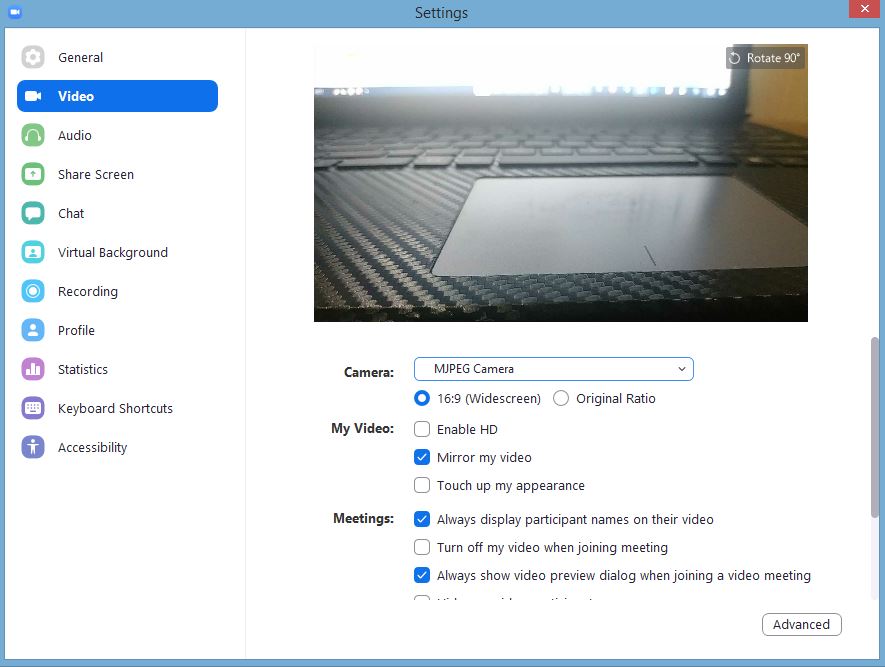
13. Done. Smartphones are now connected and can be used as webcams for laptops.
Also Read: How to Recover Deleted Files on Flash Disk?
Shut down
Thank you for checking out the Vexa Game article about the webcam application and the tutorial on how to turn your smartphone camera into a laptop webcam. Hopefully it will be useful and can help my friend with e-learning via video conferencing.
