How to view saved and connected wifi passwords on Android

Wifi is a connection that is widely used by people all over the world. Even in places like Cafe, Megamall, Coffee Shop and others. But what if we want to know or try to find out what WiFi password they are using? Especially for friends who have forgotten their own WiFi password.
Also read:
The method I’m going to give you is very simple and easy and doesn’t have to be complicated. All you have to do is use your smartphone to view or change your WiFi password which has also forgotten the password.
VIEW SAVED / CONNECTED WIFI PASSWORDS ON ANDROID
1. ONLY ROOT USERS CAN USE APPLICATIONS WITH THE WIFI PASSWORD.
The tutorial:
– Buddy download the application first WiFi passwords on your Android friend or you can download it directly [DISINI]
– Please, my friend, open and start the application WiFi passwords these
– When a tap appears, just click on “ENABLE“just
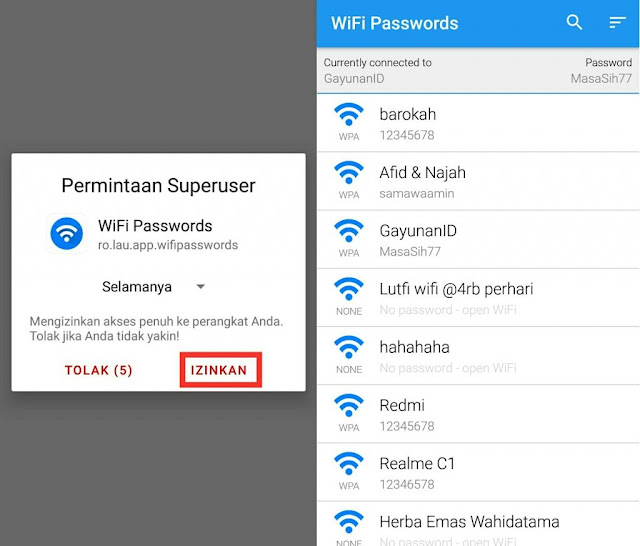
– After that, you can see all the WiFi passwords in your area.
2. NON ROOT / NO ROOT USERS ONLY
– Buddy just open a browser / Google on your Android phone
– After that, my friend can try to check the IP address to access the WiFi modem
Examples like: 192.168.1.1 / 192.168.1.0 / 192.168.2.2 – When you find it, you can immediately try to enter your WiFi login address in Google / Browser – Then log in with. a Usernames and passwords that’s behind your modem router, you’ll find it and just log in – Next you just change the password / if you just want to see the password, you can too – The average menu for changing the password is in the menu SSID settings, just make friends. 3. ONLY USERS WITHOUT ROOT WITH ROUTER SETTINGS APP Almost similar to the first method, only we don’t need root access here. – Just download / install the application WiFi router settings on Android or download it directly [DISINI] – Then open the application and connect the WiFi to the router – Open the menu Router Settings and just check the password there 4. SHOW WIFI PASSWORD WITH BARCODE To find out the password using a barcode, you need two Android phones. If you don’t have two, you can borrow cell phones from your parents, friends or siblings. – Download and install the barcode scanner application from the playstore or [DISINI] – Open the application and then go to the WiFi menu on the second mobile phone and open the barcode menu – Point the first mobile phone scanner at the second mobile phone barcode – Finally, information about the WiFi is displayed 5. KNOW WIFI PASSWORD WITH WIFI PASSWORD RECOVERY This method requires root access. If you don’t want to root, please use another method. – Download and install WiFi password recovery app or directly [DISINI] – If you have the application open and there is root notification, just give it access – After that, you can see a list of the WiFi passwords that have been saved on your Android phone Note: If someone gives / offers to a friend how to crack a WiFi password, I never want to. Because in reality it does not break into the WiFi password, but only sees the connected WiFi passwords. If it is not connected and tries to break into it it is very difficult and not everyone can. This is the article about How to find out the WiFi password that is used on your own cell phone. Hopefully useful and don’t forget to share with friends who don’t know this method. Thanks for your visit.

