How to view computer specifications in detail and easily
How to view computer specifications In detail– Computer specifications are a complete description of the description of computer hardware and software components. Checking the computer specifications is very easy for users. However, some users also rarely use this method to view the specifications of their computer or laptop.
Checking the computer specifications is actually not an important thing if the laptop is not having problems. Hence, the user usually chooses to check the specifications because of some damage or problem, for example: The driver is not installed properly, so it is necessary to read the computer specifications to find the laptop driver by model and type to download.
Multiple ways to view computer specifications Completely
Another function of knowing computer specifications is to understand the full information of a device in a clear and detailed manner, making you want to install software, install games, and other games. In addition, when purchasing a used computing device, you need to examine in detail so that you are not later disappointed that you have decided to buy it. So that what the user later buys matches the computer specifications offered by the seller.
1. Use Windows + Pause Pause
This first method is the easiest way for users to check computer specification information, using just the keyboard shortcut keys. The keyboard shortcut that can be used to view these specifications is the Windows + PauseBreak combination key. However, this key combination can only be used for the Windows 7 and Windows 8 operating systems.

2. Using Features on This PC
Unlike the first method, this second method works for Windows 7/8/10. Here are the steps to view the specifications of a laptop or computer:
- First call My Computer with Windows + E. on
- Then right click on This PC and select Properties
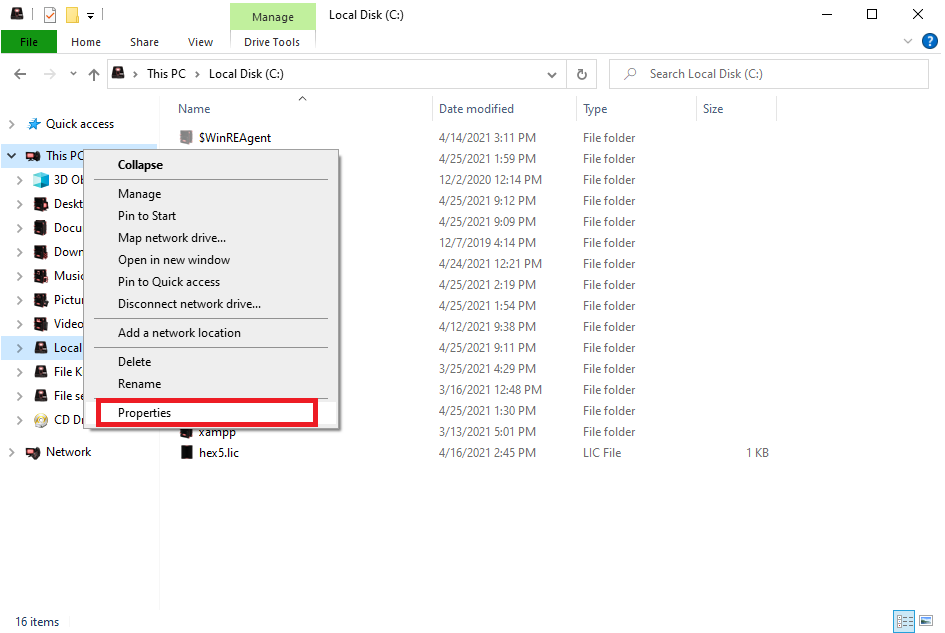
- Then the specifications of the laptop and operating system the user is using appear as follows, showing the device name, processor type, RAM size, system type, and so on.

3. Using the command prompt
The command prompt, or commonly called CMD, is a command line utility that has many features and tools that can provide solutions to various problems in computer systems. These functions like hiding files, detecting the battery condition and checking the hard drive. You can also view the full computer specifications. How to see the laptop specs:
- First press the Windows key + R combination combination
- Then type in cmd, click OK
- Then the cmd program appears and then type System information
- Then the specifications of the computer or laptop will be displayed automatically

4th Using Dxdiag
DXDAG or DirectX Diagnostic Tools is a tool that can display computer specification information in the form of hardware and drivers installed on the computer. As opposed to system information, which provides complete information about the specifications of a laptop or computer. However, both Dxdiag and system information can be used as a reference if you want to improve computer performance. Here are the steps to use the DirectX Diagnostic Tools (dxdiag):
- First click the Windows keyboard button, then type dxdiag and press Enter after the dxdiag program icon appears. In addition, you can also press the Run function with the Windows key + R, then type Dxdiag and then enter

- Then the specifications appear

5. Use of CPU-Z software
CPU-Z is a free program that is able to find out detailed and complete computer specifications according to the condition of the device. In addition, it can also identify if there is a problem with computer hardware components, such as information about the health of the RAM, etc. To see the computer specifications:
- First, download and install the CPU-Z app
- Open the CPU-Z app
- Then the specifications of the computer or laptop appear starting with CPU, caches, mainboard, memory, SPD and graphics.

Also read:
1. Check the condition of the laptop battery easily and precisely
2. Best keyboard checking software of 2021
Shut down
This allowed the specifications of computers and laptops to be viewed quickly and easily. So that it can help figure out the details of the components and software in the computer. Hopefully useful, friend Vexa Game.
