How to sign PDF files using computers and mobile devices
How to sign PDF files using computers and smartphones. Portable Document Format, or often abbreviated PDF, is a document file extension format that is widely used in general to report a project or task. Why PDF format? People often use it because it has a lot of convenience, namely it can be read anywhere, both on laptop / PC and on smartphones. In addition, PDF has a smaller file size with other document extension formats because it can compress documents.
Many people switch to PDFs, be it for sending assignments, letters, or other things. One of the most common things to do during a pandemic is emailing lots of PDFs. So that the letter does not have to be printed out and remains valid because there is a signature in the PDF document.
Table of Contents
- Easy ways to sign PDF files using computers and smartphones
- 1. Sign the PDF file with a computer using Smallpdf
- 2. Sign PDF files with your smartphone using Adobe Fill & Sign
- Shut down
Easy ways to sign PDF files using computers and smartphones
There are several ways to create a PDF signature. At that point, the administrator decided to use a website to be able to sign it using a computer. To sign with a smartphone or HP, the administrator uses one of the applications that are already available in the Google Playstore. Just go straight to the path to shorten the discussion:
1. Sign the PDF file with a computer using Smallpdf
Small PDF is a website that offers a complete and easy to use online PDF tool. Smallpdf is a website made in Switzerland with a complete range of functions. Features included include PDF document converter to other extensions and vice versa, splitting PDF files, locking PDFs, encrypting PDF files, and merging PDF files. Additionally, a feature that users rarely use is the file signature feature. This is very useful because the sender of the letter does not have to print the paper first and then sign it, but can sign the file directly. To learn how to sign a PDF file, check out the review below:
- First open the small PDF
- Then select eSign PDF, select the file to be signed

- Select Create Signature / Create Signature
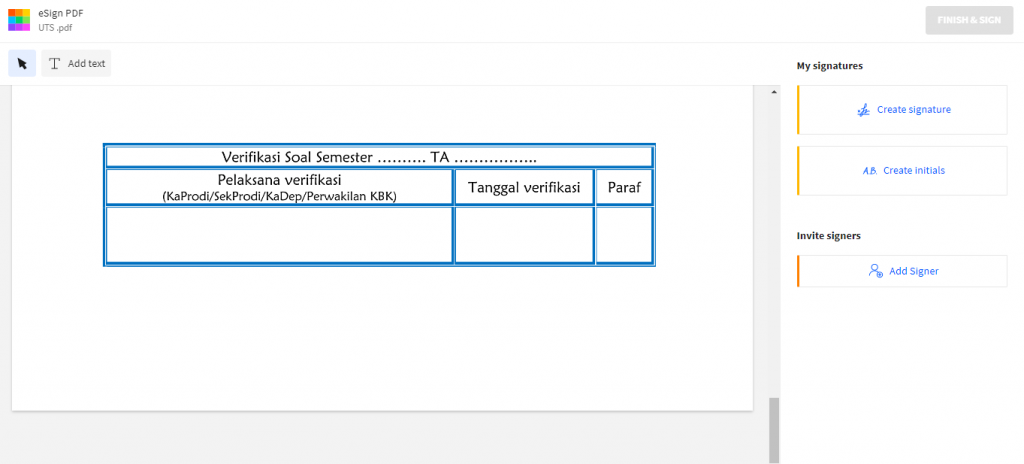
- Then a dialog box will appear like this:

- Then create a nice signature in the box already available on the web. Click Create

- Then enter the signature, select the area to add a signature

- Then select the signature image to insert the signature into the PDF file. Click Finish and Sign

- Wait a moment for the process
- Finally, just download the file

2. Sign the PDF file with your smartphone using Adobe Fill & Sign
Adobe Fill & Sign This application is available on Android and IOS mobile platforms. So that users who send documents and need to have a signature on the digital document do not have to be confused. This application has a feature that is definitely very easy to add a signature to. How to proceed directly:
- First prepare PDF file PDF
- Click the pen button

- Then select Create Signature

- Then log in to the field provided. Then click Done Don

- Then click the pen button and then click the signature image

- Set the signature size

- To save it, click the Share button, the file will be automatically saved in PDF format

Also read: Types of errors on the internet and how to solve them
Shut down
That was the article about signing a document using either a smartphone or a computer. So you don’t have to be confused when trying to sign a digital document. Hopefully it will be useful to friend Vexa Game
