How to lighten Chrome so it doesn't eat up memory
How To Lighten Chrome So It Doesn’t Consume Much Memory – One of the main pillars widely used for browsers is the use of the Google Chrome application. Because it has a simple and fast user interface. In addition to the advantages, there are of course also disadvantages. An example that many users often experience is that Chrome takes up a lot of memory, which makes the laptop heat up easily. This causes the laptop to be slow and sluggish.
Even if it only opens a few tabs, it also makes the laptop slow. There are many reasons why Chrome is making our laptops slow. Some Google Chrome extensions are also a source of the problem at times. However, many of us don’t know that these extensions can use up too much memory. Additionally, it can be caused by the Chrome application not updating.
Some ways to lighten Chrome so it doesn’t consume a lot of memory
1. Reduce the RAM usage with the Task Manager

Chrome itself already has a task manager function that can be used to reduce the memory load. You can use the Shift + Esc keyboard shortcut to open Task Manager or use the following method:
- First select the “More” option (or the three dots on the right side of chrome)
- Then select the More Tools option and then select Task Manager.
After Task Manager opens, you will see a list of the memory, CPU and network usage on the open sites and installed extensions.

Then select the websites or extensions that are consuming a lot of memory or that are not being used. Then select End Process (End Task).
2. Reduce RAM usage by using the Discarding Tab
Discarding tabs is a feature used to reduce RAM usage and is a salvation for users who want to open multiple tabs in a Chrome browser. This feature is an experimental feature that can be used in the beta version of Chrome. The way it works is to disable tabs that do not contain any interaction.
To enable the tab discard feature, do the following:
- First, click the address bar
- Then enter “chrome: // flags / # enable-tab-discarding”. Then, press ENTER
- Click on “Activate” under the entry for “Activate discarding of tabs”
3. Remove Chrome Extensions

The Chrome extension has a lot of functions, namely remove ads, save passwords and make work more efficient.
- First select the “More” option (or the three dots on the right side of chrome)
- Then select the More Tools option, then select Extensions (Extensions).
- Then delete extensions that you think are not in use
4. Installation of the additional extensions of the Great Suspender

One of the extensions that are used to make the Chrome browser work easier is the Great Suspender Tab extension. The great braces are used to keep the laptop running smoothly by hanging tabs that are not in use. This extension is able to automatically break unused tabs, freeing up memory and CPU. Can be downloaded here.
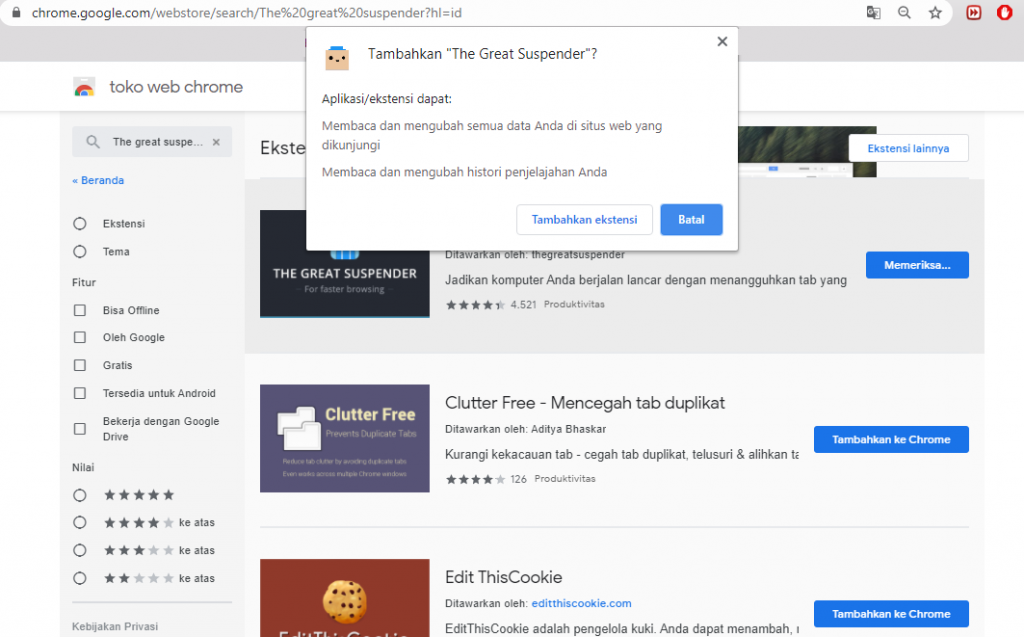
- Then select Add to Chrome to add an extension
- Or you can open the review and details first, then click Add to Chrome
Also Read: The 7 Best Google Chrome Extensions for Organizing Your Work
Shut down
Chrome is a widely used and quite popular browser. Hence, it is necessary to lower the performance of Chrome so that our laptop is not slow and has errors. That was an article that discussed how to brighten Chrome so it doesn’t take up a lot of memory. Hopefully useful, friend Vexa Game
