How to Convert Excel to PDF Easily
How to Convert Excel to PDF Using Computer and Browser-One of the things that are commonly used to report in financial form is Microsoft Excel. Many users use this Excel to create financial reports, which are then printed out in the form of hard copies. However, due to the pandemic, some companies have restricted and even issued regulations to restrict meeting other people or other conditions, namely working from home (working from home).
So many businesses or educational institutions request reports in PDF format, especially if they are financial reports or value data. Reports in pdf form are paper reports in digital form. In addition, the PDF format file is smaller, simple, and does not require any heavy application to open the PDF file extension.
In addition, Android users do not need to install the Excel application, but if it is in PDF format, there is no need to install any additional applications to open the file.
Table of Contents
- Guide to Convert Excel to PDF Using Computer and Browser
- 1. Convert Excel to PDF using Microsoft Excel application application
- 2. Convert Excel to PDF using a browser, which is an Excel to PDF conversion service provider
- Shut down
Tutorial How to Convert Excel to PDF Using a Computer and browser
1. Convert Excel to PDF using Microsoft Excel application application
Excel is software with many advantages, namely being able to calculate large nominal amounts, produce more detailed reports, and display many functional formulas that are very useful for calculations and logic.
That being said, there are other benefits to this application, including the ability to save other extension formats such as PDF files. To find out how to do that, check out the steps to change which are as follows:
- First, open the file or create an Excel file. This time the administrator gave an example of student data values

- Then select the part that you want to convert to a PDF file, specifically the part that will be displayed in PDF format. Block area to be saved in PDF

- After that, click on the File menu and then select the Save As or Save As section
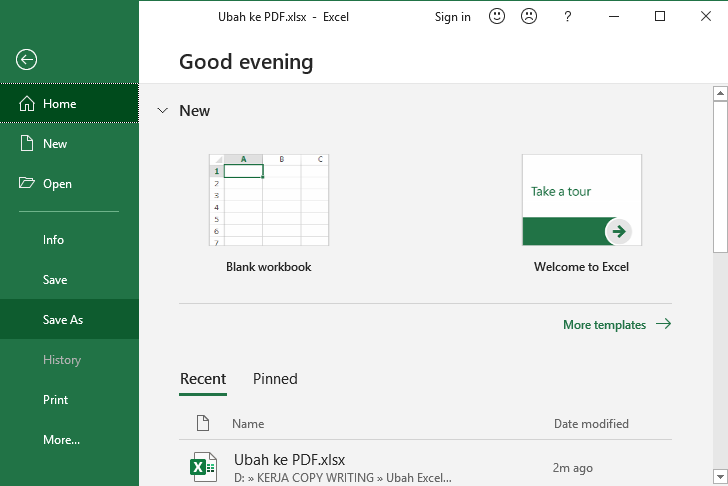
- A dialog box will appear. Then choose a folder to save the file in. Then enter the file name, click the arrow, and then select the .pdf extension format, which is used to save the extension file format in PDF format
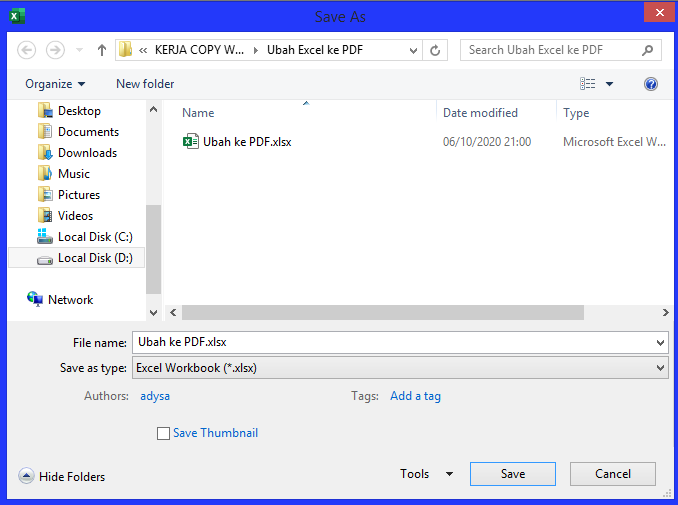
- Click Save to save the file. Then the file is automatically saved in pdf format

2. Convert Excel to PDF using a browser, which is an Excel to PDF conversion service provider
Now this method is very easy as we only need an Excel file saved in PDF format. One website that provides it is smallpdf. Small PDF is a dedicated website for online PDF creators. Many functions of this smallpdf that can convert Word files, Powerpoint, Excel to PDF and vice versa. The method is very simple, just look at the following reviews:
- First, prepare an Excel file to convert to PDF form Bentuk
- Then open the smallpdf website

- Then select the Excel file or drop it in the website section or you can also use Drive or Dropbox
- Then wait for the upload and PDF conversion process. If the file we are converting to PDF is small in size, the process of converting the file format to PDF will be very quick.
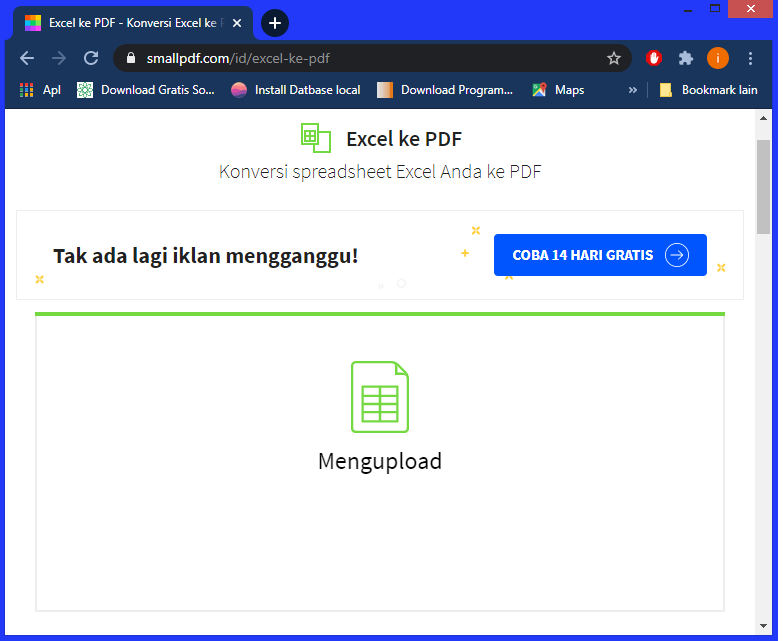
- Then click on Download, then the file will be saved automatically

- Files saved in PDF format

Also read: Here’s how to use Windows Disk Cleanup easily
Shut down
So those were the ways to convert Excel files to PDF format with a computer. It’s not that easy, so you don’t have to be confused and dizzy, friend. Hopefully useful, Friend Vexa Game
