Here's how to withdraw fake emails easily
How to Get Fake Email Easily – Email is a service for sending messages, which can be chats, files, and more. Typically, email is widely used in school, work, and corporate environments.
One of the ways to send a message applying for a job is through the Gmail application, which provides an email messaging service. Email messages have data integrity so some job posting companies typically use this email to track applicants who will join. The messages in email are more structured, formal, and official, so businesses use email services frequently.
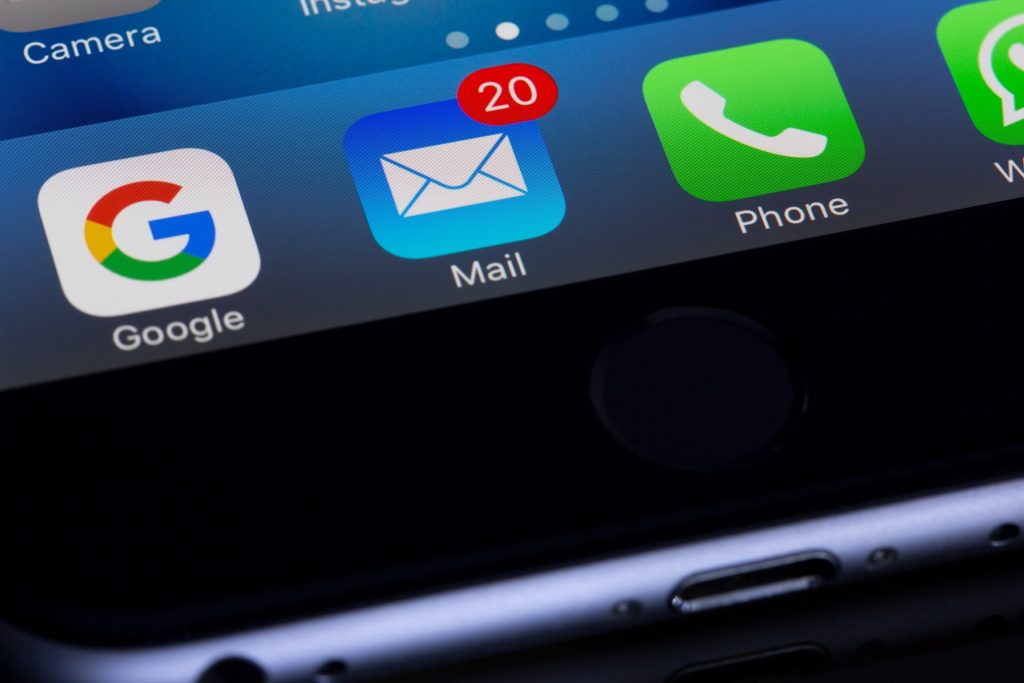
There are several things to keep in mind when sending an email message. Sending email messages can be easily sent by pressing the plus button, then entering the recipient and message, and then just clicking Send, then the message will be sent. However, it is different from canceling or withdrawing sent messages. Sometimes when sending messages we are often confused and dizzy, it turns out that the message sent contains an error or bug.
Some Here’s how to withdraw fake emails easily
It turns out that there is a service in Gmail to get messages and cancel sent emails. Gmail itself has a feature called Undo Send. The undo function is a function that appears when you send an e-mail. It usually appears in the lower left corner of the screen. There are two ways to get an email message that has already been sent.
1. Press the Undo Submit button in Gmail

The Undo Send button appears when we send a message to Gmail. When the message is sent, you will see a popup in the lower left corner of the Gmail page. The button is used to undo and cancel our message if there was an error sending an email message. After you click the button, the message is automatically moved to the Drafts section and the sending of the message is canceled. So we don’t have to repeat the text we want to send, we can correct it immediately in the Drafts section and then send it back.
2. Set a longer duration of the pop-up notification delay
In order to be able to set the duration of the undo send function, we must first call up the settings menu. The method is as follows:
- First, click on the Equipment or Settings section located above for laptop or PC users
- Then select Show all settings ie to see all settings in the Gmail app

- Select the General menu and look for the Undo Send function. Click the section with no arrows, and then select a time to see the pop-up for canceling or sending messages. There are 4 time options in this function, namely 5, 10, 20 and 30 seconds.

- Then select it as you like, then scroll down and select Save Changes to save the changes to the Undo Submit feature settings

By setting the Gmail undo feature, we can have a delay before the email reaches the inbox of the recipient of the email we sent
Also Read: Easy Ways To Send Bulk Email To Thousands Of People
Shut down
That was my friend’s discussion of the article on how to withdraw sent email messages so that they are not read by email message recipients. Hence, for those of you who feel like you experience such things a lot, don’t forget to turn the feature off so you don’t panic if you send the wrong message. Thanks Vexa Game mate, hopefully it will be useful.
