Here's how to change Mobile Legend's loading screen easily
How to Change the Mobile Legends Loading Screen – Of course, you already know this popular Moba game, and you might play it now.
With an attractive appearance, which is one of the attractions of this game. Light gaming capacity. And the hero in this game is an attraction too.
This Moonton game has been used and downloaded more than 100 million times.
How to change Mobile Legend’s loading screen
Moba games with 5v5 players invite you to play in teams. Players from this game are already widespread.
You can download this game for free. This game application is also available on the Play Store
and app stores.
Although this game is free, there are some items in this game that you will receive when you purchase it.
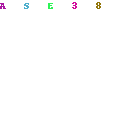
Maybe you are an old user and you are bored entering the loading screen. And you ask. Can the loading screen be replaced with our own video?
To find out, you can listen to the discussion below.
How to change Mobile Legends loading screen
For those who are curious whether the loading screen can be swapped. The answer is yes. To find out the steps, you can follow the steps below.
- First of all, make sure you have a Mobile Legends Bang Bang account
- Also make additional applications available to ZArchive
- Open the ZArchiver APP
- After preparing and opening ZArchiver, also prepare the video that you will use to change the loading screen.
- Match the duration of your video to the duration of the loading screen in Mobile Legends Bang Bang game
- Rename the video you provided to “splash”
- Copy the video you prepared
- Go to the initial menu, look for the Android folder, open Data, look for Mobile Legend data in the data menu, click and open the file menu, select the Dragon2017, then click the Assets menu and open audio and enter the Android menu again and then paste the copied video
- You will see a notification that the file will be overwritten, click Run All Files, then click Replace.
Once you’ve followed the steps above, you can immediately check your Mobile Legends game to see if it has been replaced or not.
